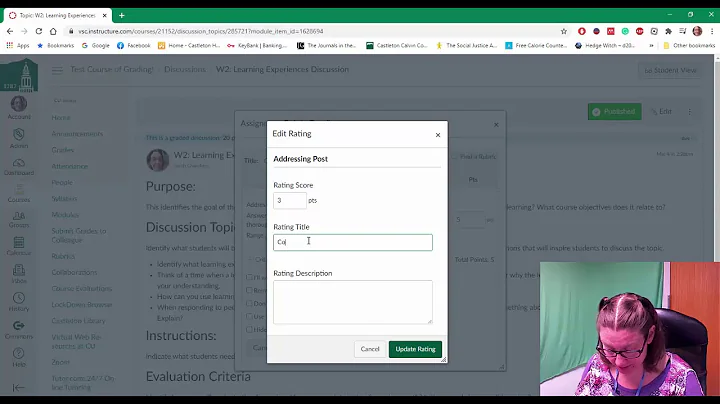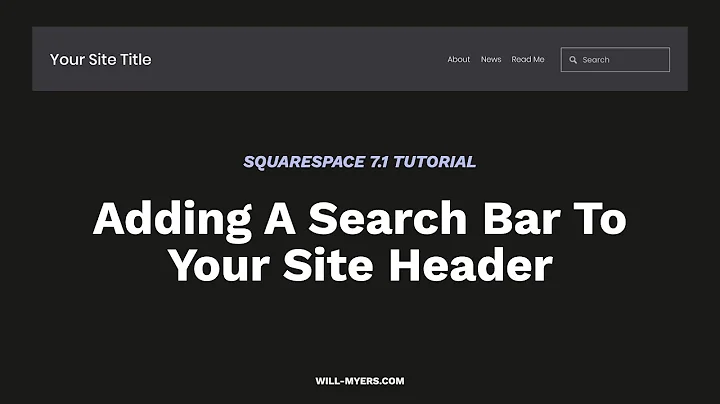Boost Your Online Presence with a Google Business Profile: Step-by-Step Guide
Table of Contents
- Introduction
- Creating a Google Business Profile
- 2.1 Creating a Google Account
- 2.2 Setting Up a Google Business Profile
- Verifying Your Profile
- 3.1 Profile Verification Methods
- 3.2 Phone Verification
- 3.3 Postcard Verification
- 3.4 Video Verification
- Adding Services to Your Business Listing
- Setting Your Business Hours
- Enabling Messaging Feature
- Adding a Business Description
- Jazzing Up Your Google Business Profile with Photos
- Conclusion
💼 Creating a Google Business Profile: Boost Your Online Presence
In today's digital age, having a strong online presence is crucial for businesses to thrive. One of the most effective ways to increase your visibility is by creating a Google Business Profile. This profile will make it easier for potential customers to find you on Google Search and Google Maps. In this guide, we will walk you through the step-by-step process of creating a Google Business Profile and optimizing it for maximum impact.
2. Creating a Google Business Profile
2.1 Creating a Google Account
Before you can set up a Google Business Profile, you must create a Google account. If you already have a personal Gmail address, it's recommended to create a new account dedicated to your business. This will keep your personal and business emails separate. Simply head over to accounts.google.com, click on "Create an account," and follow the steps to create your new Google account.
2.2 Setting Up a Google Business Profile
Once you have a Google account, you can proceed to set up your Google Business Profile. Start by visiting google.com/business and sign in with the Google account you created. If Google has already created a listing for your business, you'll need to claim and manage it. If not, you can easily create a new listing. Provide your business name, category, address, contact information, and website address. Confirm your agreement with Google's terms and conditions, and proceed to the profile verification step.
3. Verifying Your Profile
3.1 Profile Verification Methods
Verifying your Google Business Profile is essential to demonstrate the legitimacy and authenticity of your business. Google offers several verification methods, including phone verification, postcard verification, and video verification.
3.2 Phone Verification
The most straightforward method of verification is phone verification. Google will make an automated call to the phone number you provided, delivering a verification code. Simply enter this code to confirm your business's authenticity.
3.3 Postcard Verification
Another method of verification is postcard verification. Google will send a postcard to your business address with a five-digit verification code. Once you receive the postcard, sign into your profile and enter the code.
3.4 Video Verification
Video verification is a more thorough method used by Google to combat the creation of fake profiles. It involves creating a video that showcases your business's location, category relevance, and your role as the official representative. Follow the guidelines provided by Google to ensure a successful video verification.
4. Adding Services to Your Business Listing
After verifying your profile, it's time to add services to your Google Business Listing. Based on your selected business category, Google may suggest predefined services for you to consider. You can also customize this list by adding or removing services to ensure accuracy and relevance.
5. Setting Your Business Hours
Setting your business hours is a crucial step that affects your ranking on Google Maps. Ensure that the hours listed on your Google Business Profile match those on your website and other online platforms. Provide the days and operating hours of your business, aligning them with the information available elsewhere.
6. Enabling Messaging Feature
Google's messaging feature allows customers to contact you directly through your Google Business Profile. It's recommended to enable this feature, but only if you can respond promptly to messages. Slow responses may frustrate customers and lead to the automatic disabling of the feature.
7. Adding a Business Description
Use the business description section to provide a brief and engaging summary of your business. Highlight your offerings, unique selling points, and any relevant information that can help potential customers. Remember to avoid keyword stuffing or including promotional messages.
8. Jazzing Up Your Google Business Profile with Photos
Photos play a significant role in attracting potential customers to your profile. Add high-quality images that showcase your products, services, store interior, satisfied customers, and company vehicles. Avoid generic stock photos and focus on authenticity. Regularly update your photos to keep your profile fresh.
9. Conclusion
Creating a Google Business Profile is a valuable step in establishing an online presence and increasing your visibility. By following the steps and tips outlined in this guide, you can optimize your profile to attract more customers and improve your overall online presence.
Highlights:
- Boost your online presence with a Google Business Profile
- Step-by-step guide to creating and optimizing your profile
- Verification methods: phone, postcard, and video
- Adding services, setting business hours, and enabling messaging
- Jazzing up your profile with authentic, high-quality photos
FAQ
Q: Can I use my personal Google account for my business profile?
A: While it's possible to use your personal Google account, creating a separate account for your business is recommended to maintain a clear distinction between personal and business-related emails.
Q: How long does it take to get verified?
A: The verification process may vary, but it typically takes a few days to receive the verification code via phone or postcard. Video verification may require more time for preparation.
Q: Can I update my business profile after verification?
A: Yes, you can update and optimize your profile even after verification. It's important to regularly add new photos, update business hours, and respond to customer messages to keep your profile fresh and engaging.
Resources: