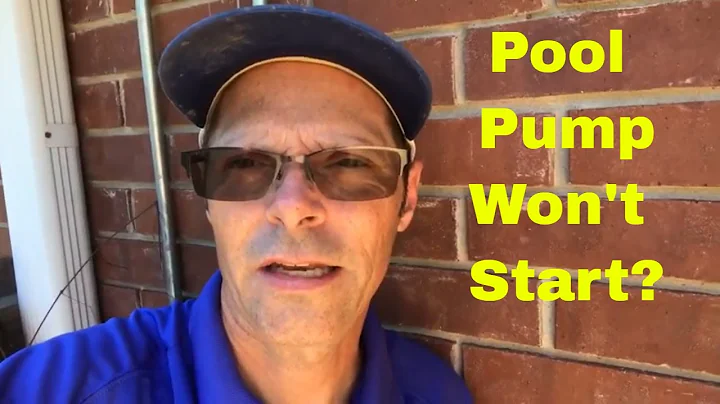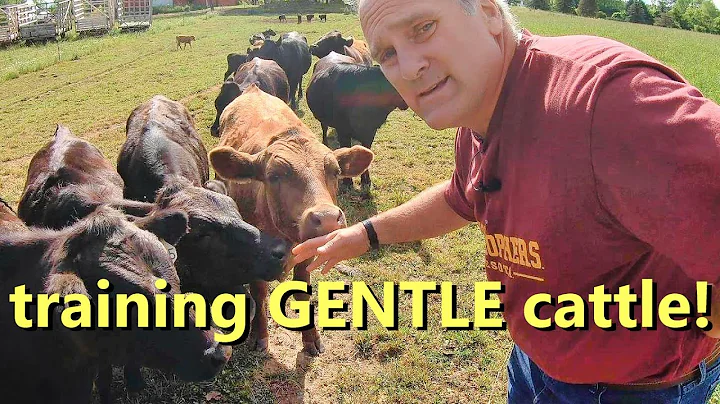Discover All Available Channels on Your TCL Roku TV with Easy Channel Scanning
Table of Contents
- Introduction
- What is a Channel Scan?
- Why Do You Need to Do a Channel Scan?
- How to Do a Channel Scan on a TCL Roku TV
- 4.1 Step 1: Accessing Settings
- 4.2 Step 2: Live TV and Channel Lineup
- 4.3 Step 3: Connecting Other Equipment
- 4.4 Step 4: Finding Channels
- 4.5 Step 5: Scanning Cable Channels
- Tips and Tricks for Channel Scanning
- 5.1 Updating Channel Lineup
- 5.2 Using a Rotor Antenna
- 5.3 Common Issues and Troubleshooting
- Pros and Cons of Channel Scanning
- Conclusion
- Resources
📺 How to Do a Channel Scan on a TCL Roku TV
If you own a TCL Roku TV or any other Roku TV with a built-in TV tuner, then learning how to do a channel scan is essential. A channel scan allows you to find and save all the available channels in your area, ensuring that you have access to the best TV content. In this article, we will guide you through the step-by-step process of doing a channel scan on your TCL Roku TV, so let's get started!
1. Introduction
Before we dive into the details, let's understand what a channel scan is and why it is necessary. A channel scan is a process that helps your TV search and store all the available channels in your area. It is especially important if you are using an antenna to receive over-the-air broadcast signals. By performing a channel scan, you can enjoy a wide range of free channels, including local news, sports, and entertainment.
2. What is a Channel Scan?
A channel scan is a feature available on most TCL Roku TVs and other Roku TV models with a TV tuner. It allows you to automatically search and save all the available channels in your area. This process is crucial because the list of channels can change over time as new channels are added or existing channels are removed. By performing a channel scan, you can ensure that your TV always has an updated channel lineup.
3. Why Do You Need to Do a Channel Scan?
There are several reasons why you should perform a channel scan on your TCL Roku TV.
Firstly, if you have recently purchased a new TV or moved to a new location, you need to do a channel scan to discover the available channels in your area.
Secondly, TV stations often make changes to their broadcast frequencies or add new channels. By doing a channel scan, you can detect any changes and update your channel lineup accordingly.
Lastly, if you have already connected an antenna to your TV but didn't perform a channel scan during the initial setup, you may be missing out on new channels that have become available since then. Performing a channel scan will ensure that you have access to all the channels in your area.
4. How to Do a Channel Scan on a TCL Roku TV
Doing a channel scan on a TCL Roku TV is a straightforward process. Just follow the steps below:
4.1 Step 1: Accessing Settings
To begin, navigate to the Settings menu on your TCL Roku TV. You can access the Settings by pressing the Home button on your Roku remote, scrolling down to the Settings option, and pressing OK.
4.2 Step 2: Live TV and Channel Lineup
Once you are in the Settings menu, scroll down and select the Live TV option. In the Live TV menu, you can edit your lineup of channels or perform a channel scan.
4.3 Step 3: Connecting Other Equipment
In this step, you will be asked if you are connecting any other equipment, such as a VCR, that requires tuning to channel three or four. Select the appropriate option based on your setup.
4.4 Step 4: Finding Channels
After confirming your equipment setup, the TV will start searching for channels. This process may take some time, so be patient. The TV will display a progress bar indicating the scanning process. Once the scan is complete, the TV will display a list of found channels.
4.5 Step 5: Scanning Cable Channels
If you have a cable connection, the TV will prompt you to scan for cable channels. If you don't have a cable connection, you can skip this step. Scanning cable channels allows you to access any clear QAM channels available in your area.
5. Tips and Tricks for Channel Scanning
Here are some tips and tricks to enhance your channel scanning experience:
5.1 Updating Channel Lineup
It is essential to regularly update your channel lineup to ensure you have access to the latest channels. Perform a channel scan every few months to keep your channel lineup up to date.
5.2 Using a Rotor Antenna
If you have a rotor antenna that allows you to change the direction of reception, note that your TCL Roku TV only scans channels once. Make sure to position your antenna in the direction that captures the most channels during the initial channel scan.
5.3 Common Issues and Troubleshooting
If you encounter any issues during the channel scan process, make sure your antenna is properly connected, and your TV's firmware is up to date. In case of reception problems, try adjusting the antenna placement or upgrading to a more powerful antenna.
6. Pros and Cons of Channel Scanning
Performing a channel scan on your TCL Roku TV offers several advantages. Pros of channel scanning include access to a variety of free over-the-air channels, including local news and entertainment. It also allows you to customize your channel lineup and remove unwanted channels. However, there are a few cons as well, such as occasional reception issues or the need to re-scan channels when changes occur. Despite these minor drawbacks, channel scanning remains an essential process for any TCL Roku TV owner.
7. Conclusion
In conclusion, learning how to do a channel scan on your TCL Roku TV is essential to ensure you have access to all the available channels in your area. By following the step-by-step guide provided in this article, you can easily perform a channel scan and enjoy a wide range of free TV content. Don't miss out on the latest news, sports, and entertainment - start scanning your channels today!
8. Resources