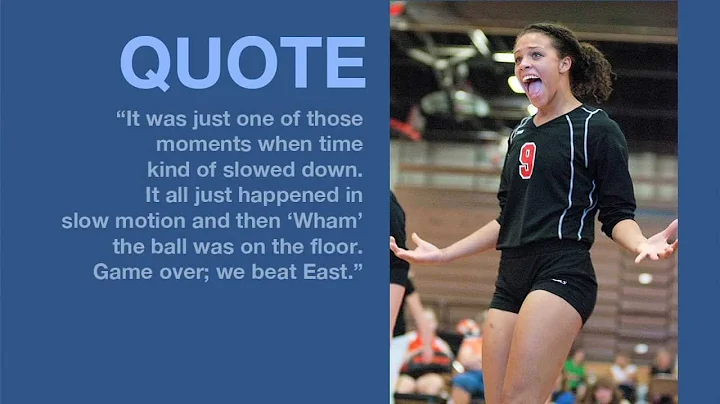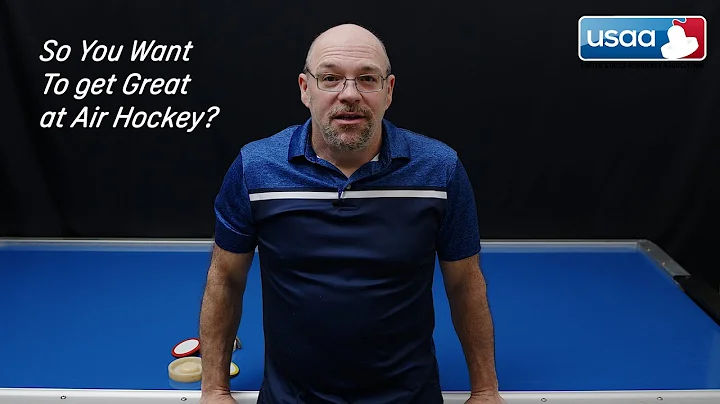Discover Hetzner Cloud: A Comprehensive Guide for Beginners
Table of Contents
- Introduction
- Types of Servers
- Dedicated Servers
- Cloud Servers
- Hetzner Cloud
- VPS Hosting
- Shared Resources and Dedicated Virtual CPUs
- Other Services Offered by Hetzner
- Web Hosting
- Load Balancing
- Domain Registration
- DNS Management
- Getting Started with Hetzner
- Creating an Account
- Logging into the Dashboard
- Deploying a Server
- Choosing a Server Location
- Selecting the Server Image
- Configuring Server Settings
- Adding Volumes
- Setting up Firewalls
- Adding SSH Keys
- Setting the Server Hostname
- Deploying the Server
- Logging into the Server
- Using SSH
- Changing the Server Password
- Updating the Server
- Making the Server Production Ready
- Initial Server Setup
- Configuring Reverse DNS
- Setting up Firewall Rules
- Creating Snapshots
- Additional Hetzner Features
- Rescaling Servers
- Rebuilding Servers
- Deleting Servers
- Conclusion
1. Introduction
Hetzner is a cloud hosting provider that offers a range of services to host your website or web application. In this article, we will explore the different types of servers available, delve into Hetzner's cloud hosting options, discuss other services provided by Hetzner, and guide you through the process of deploying and managing servers on Hetzner's platform.
2. Types of Servers
2.1 Dedicated Servers
Dedicated servers are a type of server that provides exclusive resources to a single customer. Hetzner offers various dedicated server options with different specifications based on your needs. These servers are ideal for applications that require high performance and dedicated resources.
2.2 Cloud Servers
Cloud servers, on the other hand, are virtual servers that are hosted on a cloud infrastructure. Hetzner's cloud platform allows you to easily deploy and manage virtual private servers (VPS). These servers are scalable, flexible, and cost-effective, making them suitable for a wide range of applications.
3. Hetzner Cloud
3.1 VPS Hosting
Hetzner's cloud platform provides VPS hosting services. With VPS hosting, multiple users share the same physical server while enjoying dedicated resources. This type of hosting offers more control and customization compared to shared web hosting, making it a popular choice for developers and website owners.
3.2 Shared Resources and Dedicated Virtual CPUs
Within the VPS hosting category, Hetzner offers shared resources and dedicated virtual CPUs. Shared VPS allows multiple users to share resources on the same server. However, Hetzner's shared VPS provides better performance and stability compared to traditional shared web hosting. On the other hand, dedicated virtual CPUs provide exclusive resources to individual users, ensuring optimal performance and reliability.
4. Other Services Offered by Hetzner
4.1 Web Hosting
Hetzner also provides shared web hosting services for users who prefer a simpler hosting solution. Shared web hosting allows multiple websites to share the resources of a single server, making it a cost-effective option for small websites and personal blogs.
4.2 Load Balancing
For websites and applications that require high availability and scalability, Hetzner offers load balancing services. Load balancers distribute incoming traffic across multiple servers to prevent overload and ensure optimal performance.
4.3 Domain Registration
In addition to hosting services, Hetzner offers domain registration. You can register and manage your domain names directly through Hetzner's platform, simplifying the process of setting up and managing your online presence.
4.4 DNS Management
Hetzner provides DNS management services, allowing you to manage your domain's DNS records. Whether you want to set up custom DNS configurations or handle your DNS within Hetzner's infrastructure, they offer the necessary tools and features to manage your domain's DNS settings.
5. Getting Started with Hetzner
5.1 Creating an Account
To get started with Hetzner, you need to create an account. Visit Hetzner's website and sign up for an account. Follow the registration process and provide the necessary details. Once you have created an account, you can proceed to log in to the Hetzner dashboard.
5.2 Logging into the Dashboard
After creating an account, log in to the Hetzner dashboard. The dashboard provides access to various features and services offered by Hetzner, including server management, DNS configuration, and billing information. Familiarize yourself with the dashboard to navigate through Hetzner's offerings easily.
6. Deploying a Server
Deploying a server on Hetzner is a straightforward process. Follow these steps to set up your server:
6.1 Choosing a Server Location
When deploying a server, select a location that is most central to your target audience. Choosing a location closer to your visitors ensures lower latency and faster response times for your web applications.
6.2 Selecting the Server Image
Hetzner offers a wide range of server images, including various Linux operating systems and pre-configured applications. Choose the appropriate server image based on your requirements. For example, if you want to host a WordPress website, it is recommended to follow a separate tutorial for installing and configuring WordPress on Hetzner.
6.3 Configuring Server Settings
Before deploying the server, you can configure additional settings to customize your server's setup. This includes adding volumes for extra disk space, setting up firewalls to enhance security, adding SSH keys for secure authentication, and specifying the server hostname.
6.3.1 Adding Volumes
If your server requires additional disk space, you can add volumes to accommodate your needs. Volumes act as extra storage for your server, allowing you to expand the storage capacity beyond the default allocation.
6.3.2 Setting up Firewalls
To enhance the security of your server, Hetzner provides firewall management. You can set up firewall rules within your operating system or use Hetzner's firewall feature to define specific rules for your server. This is particularly useful when running complex applications like Kubernetes.
6.3.3 Adding SSH Keys
To ensure secure access to your server, you can add SSH keys for authentication. While creating a new server, you have the option to add SSH keys for specific users. This adds an additional layer of security by allowing only authorized users to access the server.
6.3.4 Setting the Server Hostname
Choosing an appropriate server hostname is essential, especially if you plan to send emails or avoid IP blacklisting. Select a fully qualified domain name (FQDN) or a subdomain that corresponds to your server's purpose. You can set the server hostname during the server deployment process.
6.4 Deploying the Server
Once you have configured all the necessary settings, click on the deploy button to initiate the server deployment process. Hetzner will provision your server based on the selected specifications and provide you with the necessary login credentials.
7. Logging into the Server
To access your newly deployed server, you need to log in to it using SSH. Follow these steps to log in to your Hetzner server:
7.1 Using SSH
To log in via SSH, you can use tools like Git Bash or any terminal emulator. Copy the IP address of your server and open your preferred SSH tool. Use the command ssh root@your_ip_address to establish an SSH connection. Enter your password when prompted to complete the login process.
7.2 Changing the Server Password
As a security measure, it is recommended to change the default server password after logging in for the first time. Use the command passwd to change the password. Follow the prompts to set a new password for the server.
7.3 Updating the Server
After logging into the server, it is essential to keep your server up to date with the latest security patches and software updates. Use the command apt update && apt upgrade -y to update your Ubuntu server. For Debian servers, follow alternative tutorials available for Debian-specific updates.
8. Making the Server Production Ready
To ensure optimal performance and security of your Hetzner server, it is crucial to follow best practices and make necessary configurations. Pay attention to the following steps to make your server production ready:
8.1 Initial Server Setup
Perform an initial server setup to optimize your server for the production environment. This setup includes securing your server, configuring network settings, creating a non-root user, and enabling necessary services. Refer to detailed tutorials tailored for your server's operating system, such as Ubuntu or Debian, to perform these essential steps.
8.2 Configuring Reverse DNS
To facilitate reliable email delivery and prevent IP blacklisting, configure the reverse DNS (rDNS) for your server. Set the rDNS to a fully qualified domain name (FQDN) that matches your server's hostname. This ensures proper email handling and reduces the chances of emails being flagged as spam.
8.3 Setting up Firewall Rules
Ensure your server is protected by setting up firewall rules. Define appropriate rules to allow or deny incoming and outgoing traffic based on your application's requirements. Hetzner provides an intuitive interface for configuring firewall rules within their platform, making it easier to manage your server's security.
8.4 Creating Snapshots
Snapshots allow you to capture the state of your server at a specific point in time. By creating snapshots regularly, you can restore your server to a previous state if necessary or duplicate the server for testing and development purposes. Take advantage of Hetzner's snapshot feature to create backups and protect your data.
9. Additional Hetzner Features
Hetzner offers several additional features to enhance your server management experience. Explore the following features:
9.1 Rescaling Servers
If your server's resource requirements change over time, you can easily rescale your server to adjust to those needs. Specify the desired resources, such as CPU and RAM, and Hetzner will allocate the new resources to your server. Rescaling allows you to optimize your server's performance without the hassle of migrating to a new server.
9.2 Rebuilding Servers
In case you encounter issues or want a fresh start, Hetzner allows you to rebuild your server. Rebuilding involves reinstalling the operating system and resetting all configurations to default. Note that rebuilding removes all existing data on the server. Use this option cautiously and ensure you have backups or snapshots of important data.
9.3 Deleting Servers
If you no longer require a server, deleting it is a simple procedure. Deleting a server stops any ongoing charges associated with that server. However, exercise caution, as deleting a server permanently removes all data and configurations associated with it. Make sure to back up any important data before proceeding with deletion.
10. Conclusion
Hetzner provides a comprehensive range of hosting services and features for individuals and businesses. Whether you require dedicated servers or cloud-based solutions, Hetzner offers flexibility, scalability, and ease of use. By following the steps outlined in this article, you can confidently deploy and manage servers on Hetzner's platform, making your web applications accessible and secure.
FAQ:
Q: What is Hetzner?
A: Hetzner is a cloud hosting provider that offers various hosting services, including dedicated servers and cloud-based virtual private servers (VPS).
Q: What is the difference between dedicated servers and cloud servers?
A: Dedicated servers provide exclusive resources to a single customer, while cloud servers are virtual servers that share resources on a cloud infrastructure.
Q: Can I host a WordPress website on Hetzner?
A: Yes, you can host a WordPress website on Hetzner. However, it is recommended to follow a separate tutorial specifically for installing and configuring WordPress on Hetzner.
Q: How can I manage my domain's DNS records on Hetzner?
A: Hetzner provides DNS management services, allowing you to configure and manage your domain's DNS records directly through their platform.
Q: Is it possible to rescale my Hetzner server?
A: Yes, Hetzner allows you to rescale your server by adjusting its resources, such as CPU and RAM, to meet your changing requirements.
Q: What happens when I delete a Hetzner server?
A: Deleting a Hetzner server permanently removes all data and configurations associated with it. Make sure to back up any important data before proceeding with deletion.