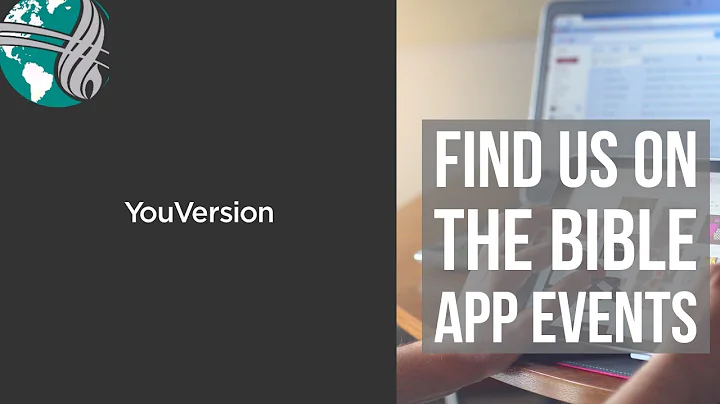Easily Add Last Refresh Date in Power BI Reports
Table of Contents
- Introduction
- Method 1: Adding the Last Refresh Date Using Power Query
- Method 2: Using the World Time API
- Pros and Cons
- Conclusion
- FAQ
Introduction
In this article, we will learn how to add the last refresh date in your Power BI reports. This is a commonly requested feature by end users, and we will explore two different methods to achieve this. By following these steps, you can display the last refresh date in your reports, providing your users with up-to-date information.
Method 1: Adding the Last Refresh Date Using Power Query
One way to add the last refresh date in your Power BI reports is by utilizing Power Query. With Power Query, we can create a card visual that displays the last refresh date in your desired time zone. Here are the steps to achieve this:
- Get data using the Power Query user interface.
- Transform the list into a table.
- Rename the columns and split the date and time components.
- Drag the date component into a card visual.
- Apply the changes and refresh the report.
This method allows you to customize the display of the last refresh date according to your needs.
Method 2: Using the World Time API
Another approach to adding the last refresh date in Power BI reports is by utilizing the World Time API. This method offers more flexibility in choosing the time zone for the refresh date. Here are the steps to follow:
- Access the World Time API website.
- Copy the API option for your desired time zone.
- Use Power Query to get data from the web and paste the API option.
- Replace the default time zone with your desired city.
- Remove unnecessary columns and rename the table.
- Create a card visual using the refreshed time column.
Using the World Time API allows you to ensure the last refresh date reflects the specific time zone you want, even when publishing to Power BI service with UTC default time zone.
Pros and Cons
Method 1: Adding the Last Refresh Date Using Power Query
Pros:
- Straightforward process.
- Allows customization of the displayed time zone.
Cons:
- Limited to the available time zones in Power Query.
Method 2: Using the World Time API
Pros:
- Provides flexibility in selecting the desired time zone.
- Ensures accuracy of the refresh date even with UTC default time zone in Power BI service
Cons:
- Requires accessing a third-party website for the API.
Conclusion
Adding the last refresh date in Power BI reports is a valuable feature for end users. By following either of the methods discussed in this article, you can easily incorporate the last refresh date into your reports. Consider your specific requirements and choose the method that best suits your needs.
FAQ
-
Q: Can I display the last refresh date in a specific time zone other than the default UTC?
- A: Yes, by using the World Time API method, you can specify the desired time zone for the last refresh date.
-
Q: Are there any limitations to the available time zones using Power Query?
- A: The available time zones are dependent on the options provided in Power Query. If the desired time zone is not available, the World Time API method can be used.
Resources: