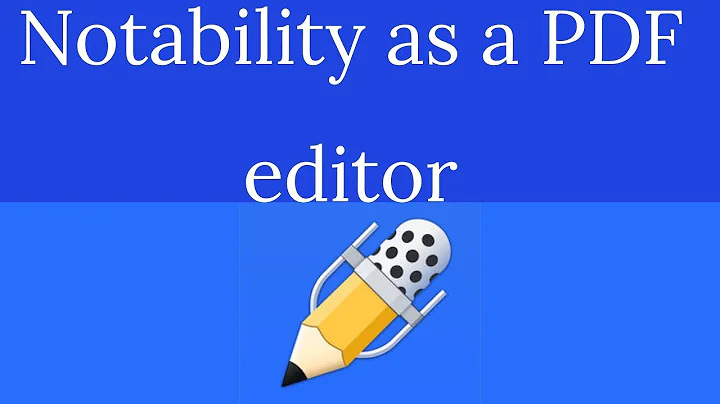Enable Communication Between VLANs with Router on a Stick Configuration
Table of Contents
- Introduction
- Setting Up VLANs on Switches
- Configuring VLANs on Switch 1
- Configuring VLANs on Switch 2
- Configuring Inter-VLAN Routing on the Router
- Creating Subinterfaces on the Router
- Configuring VLAN 10 on Subinterface
- Configuring VLAN 20 on Subinterface
- Testing Inter-VLAN Communication
- Ping Test between VLAN 10 and VLAN 20
- Traffic Flow Analysis
- Conclusion
🌐 How to Make Communication Possible between Two Different VLANs
VLANs (Virtual Local Area Networks) are an essential networking tool that allows network administrators to create logical groups of devices that share the same broadcast domain. Each VLAN operates as if it is on a separate network, even though the devices may physically be connected to the same switch. However, by default, devices within different VLANs are unable to communicate with each other. In this article, we will explore how to enable inter-VLAN communication using a technique called "Router on a Stick."
Introduction
The ability to enable communication between devices in different VLANs is crucial for organizations with complex network infrastructures. Without inter-VLAN communication, devices in separate VLANs would be isolated and unable to exchange data. By implementing inter-VLAN routing, network administrators can provide connectivity between these VLANs and improve the overall efficiency of their networks. In this article, we will guide you through the process of configuring inter-VLAN routing using a router on a stick configuration.
Setting Up VLANs on Switches
To begin with, let's set up VLANs on the switches involved in the network topology. We will refer to them as Switch 1 and Switch 2.
Configuring VLANs on Switch 1
On Switch 1, follow these steps to configure VLANs:
- Enter the global configuration mode by typing
configure terminal.
- Assign VLAN 10 to interface Fast Ethernet 0/1 and Fast Ethernet 0/2 using the command
interface range FastEthernet 0/1 - 2.
- Enter the VLAN configuration mode for these interfaces by typing
switchport access vlan 10.
- Verify the VLAN configuration using the
show vlan command.
Configuring VLANs on Switch 2
On Switch 2, follow these steps to configure VLANs:
- Enter the global configuration mode by typing
configure terminal.
- Assign VLAN 10 to interface Fast Ethernet 0/1 and Fast Ethernet 0/2 using the command
interface range FastEthernet 0/1 - 2.
- Enter the VLAN configuration mode for these interfaces by typing
switchport access vlan 10.
- Verify the VLAN configuration using the
show vlan command.
Configuring Inter-VLAN Routing on the Router
Now, let's configure inter-VLAN routing on the router using the "router on a stick" approach. This method involves creating subinterfaces on the router to connect each VLAN.
Creating Subinterfaces on the Router
To create subinterfaces on the router, follow these steps:
- Access the router's command line interface.
- Enter the global configuration mode by typing
configure terminal.
- Create a subinterface for VLAN 10 using the command
interface FastEthernet 0/0.1.
- Encapsulate the subinterface using the
encapsulation dot1Q 10 command.
- Assign an IP address to the subinterface using the command
ip address 10.10.0.1 255.255.0.0.
- Repeat steps 3-5 to create a subinterface for VLAN 20 with the IP address
20.10.0.1 255.255.0.0.
- Verify the configuration using the
show ip interface brief command.
Configuring VLAN 10 on Subinterface
To configure VLAN 10 on the subinterface, follow these steps:
- Enter the interface configuration mode for the subinterface that belongs to VLAN 10 by typing
interface FastEthernet 0/0.1.
- Assign VLAN 10 to the subinterface using the command
encapsulation dot1Q 10.
- Verify the VLAN configuration using the
show interfaces trunk command.
Configuring VLAN 20 on Subinterface
To configure VLAN 20 on the subinterface, follow these steps:
- Enter the interface configuration mode for the subinterface that belongs to VLAN 20 by typing
interface FastEthernet 0/0.2.
- Assign VLAN 20 to the subinterface using the command
encapsulation dot1Q 20.
- Verify the VLAN configuration using the
show interfaces trunk command.
Testing Inter-VLAN Communication
Now that the VLANs and inter-VLAN routing are configured, it's time to test the communication between devices in different VLANs.
Ping Test between VLAN 10 and VLAN 20
To test the communication between VLAN 10 and VLAN 20, perform the following steps:
- From a device within VLAN 10, ping a device in VLAN 20 using the command
ping 20.1.
- Ensure that the ping is successful.
- Repeat the process from a device within VLAN 20 to a device in VLAN 10.
Traffic Flow Analysis
When devices in different VLANs communicate, the traffic flows through the router. Here's a breakdown of the traffic flow:
- The source device in VLAN 10 generates an ICMP request destined for a device in VLAN 20.
- The switch receives the request and forwards it to the trunk port connected to the router.
- Before forwarding the traffic on the trunk port, the switch adds a VLAN tag to indicate that the traffic belongs to VLAN 10.
- The router receives the tagged traffic and forwards it to the subinterface associated with VLAN 10.
- The router removes the VLAN tag and forwards the traffic to the subinterface associated with VLAN 20.
- The switch receives the traffic and forwards it to the appropriate device within VLAN 20.
- The device in VLAN 20 generates a reply, and the process is reversed to reach the device in VLAN 10.
Conclusion
Enabling communication between devices in different VLANs is essential for building flexible and scalable network infrastructures. By understanding and configuring inter-VLAN routing, network administrators can create efficient communication channels between VLANs. In this article, we covered the necessary steps to set up VLANs, configure inter-VLAN routing using the "router on a stick" method, and tested the connectivity between VLANs.
Highlights:
- VLANs allow network administrators to create logical groups of devices that share the same broadcast domain.
- By default, devices within different VLANs are unable to communicate with each other.
- Inter-VLAN communication can be enabled through a technique called "Router on a Stick."
- Configuring inter-VLAN routing involves creating subinterfaces on the router and assigning IP addresses to each subinterface.
- Testing inter-VLAN communication can be done through ping tests between devices in different VLANs.
- Traffic flow analysis shows how the traffic travels through the router to enable communication between VLANs.
FAQ
Q: What are VLANs?
A: VLANs (Virtual Local Area Networks) are logical groups of devices that share the same broadcast domain.
Q: Why can't devices in different VLANs communicate by default?
A: Devices in different VLANs cannot communicate by default because VLANs operate as separate networks, and traffic does not cross their boundaries.
Q: What is the "router on a stick" approach?
A: The "router on a stick" approach involves using a router to enable communication between devices in different VLANs by creating subinterfaces and configuring inter-VLAN routing.
Q: How do I configure VLANs on a switch?
A: To configure VLANs on a switch, you need to enter the global configuration mode, assign VLANs to specific interfaces, and verify the configuration.
Q: How do I configure inter-VLAN routing on a router?
A: To configure inter-VLAN routing on a router, you need to create subinterfaces, assign VLANs to each subinterface, and configure IP addresses for each VLAN.
Q: How can I test inter-VLAN communication?
A: You can test inter-VLAN communication by performing ping tests between devices in different VLANs and analyzing the traffic flow.
Resources: