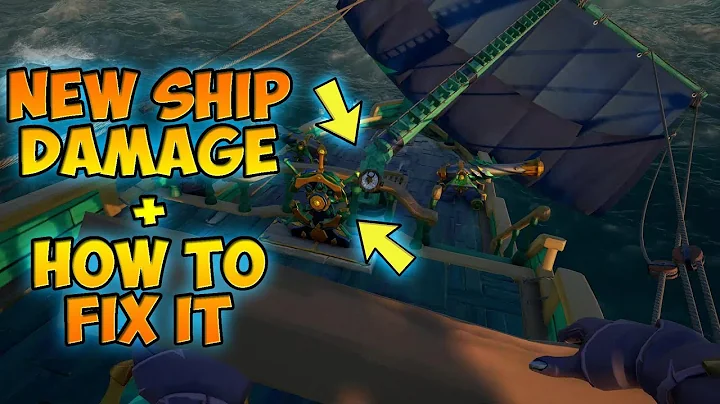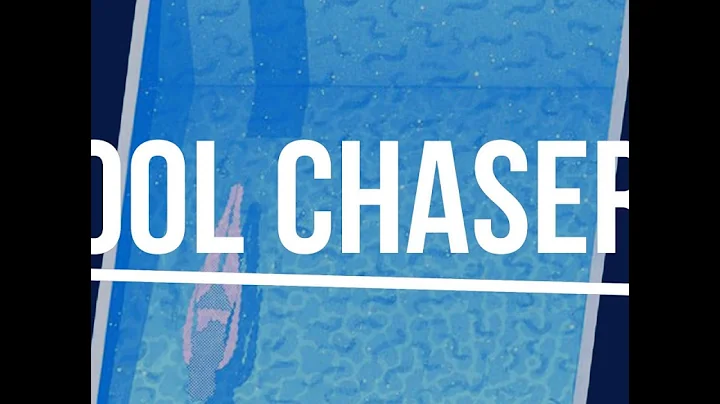Fixing Blank Screen on Qolsys IQ Panel 4
Table of Contents
1. Introduction
2. Troubleshooting a Blank IQ Panel 4 Screen
2.1. Power Issues
2.2. Photo Frame Feature
3. Troubleshooting Steps
3.1. Tapping the Screen
3.2. Checking the Photo Frame Feature
3.3. Checking the Power Supply
3.4. Verifying the Backup Battery
4. Additional Tips
4.1. Waiting for the System to Power Up
4.2. Pressing the Power Button Multiple Times
5. Conclusion
6. FAQ
💡 Highlights:
- Learn how to troubleshoot a blank screen on your IQ Panel 4.
- Understand the reasons behind a blank screen, including power issues and the photo frame feature.
- Follow step-by-step instructions to resolve the issue.
- Discover additional tips for troubleshooting and ensuring a functional system.
## 1. Introduction
Having a blank screen on your IQ Panel 4 can be frustrating, but fear not! In this guide, we will walk you through the troubleshooting steps to get your system back up and running in no time. We will explore the common causes of a blank screen, including power issues and the photo frame feature. So let's dive in and fix that blank screen together!
## 2. Troubleshooting a Blank IQ Panel 4 Screen
If you encounter a blank screen on your IQ Panel 4, there are a couple of things to consider. The two main reasons behind this issue are power problems and the photo frame feature. Let's take a closer look at each one.
### 2.1. Power Issues
One of the first things to check is the power supply to your system. Sometimes, the initial power-up of the system can take some time. Ensure that the system is properly plugged in and be patient as it powers on. Additionally, make sure the backup battery and main power supply are securely connected to the panel.
### 2.2. Photo Frame Feature
The IQ Panel 4 has a photo frame feature that acts as a screen saver. It can cause the screen to appear blank when it is activated. Checking the settings and adjusting the display type can easily resolve this issue. We will walk you through the steps in the troubleshooting section.
## 3. Troubleshooting Steps
Now that we understand the possible causes of a blank screen on the IQ Panel 4, let's go through the steps to troubleshoot and resolve the issue.
### 3.1. Tapping the Screen
A simple and quick troubleshooting step is to tap on the screen. Sometimes, the screen may appear blank due to the photo frame feature. Tapping the screen will bring it back to life and confirm that the system is in a functioning order.
### 3.2. Checking the Photo Frame Feature
To ensure the photo frame feature is not causing the blank screen, follow these steps:
- Press the gray bar at the top of the screen.
- Go to "Photo Frame" and locate the "Settings" option on the right-hand side.
- Scroll down until you find the "Display Type" setting.
- Set the display type to "Photo Frame" or "Weather Clock" instead of "Off" to see pictures or weather and time on the screen.
### 3.3. Checking the Power Supply
If tapping the screen and adjusting the photo frame feature did not solve the issue, it's time to check the power supply.
- Carefully turn the IQ Panel 4 around.
- Locate the backup battery power wire and ensure it is securely connected to the side of the panel.
- Check the barrel connector, which is the main power supply, and make sure it is also securely connected.
- If necessary, remove the back plate of the panel and verify the security of the barrel connector and backup battery.
### 3.4. Verifying the Backup Battery
The backup battery is crucial for the panel's functionality. If the battery is not charged or properly connected, it can cause a blank screen. Make sure the backup battery is securely in place and allow it some time to charge if needed.
## 4. Additional Tips
Here are a few additional tips to consider while troubleshooting a blank IQ Panel 4 screen:
### 4.1. Waiting for the System to Power Up
Sometimes, the IQ Panel 4 takes a bit of time to power up when first plugged in. If you are not seeing any LEDs or the screen is not responding, be patient and wait for approximately 30 minutes. This will allow the backup battery to charge enough to power the system.
### 4.2. Pressing the Power Button Multiple Times
If waiting for 30 minutes is not an option or the system is unresponsive, you can try pressing the power button multiple times in quick succession. This action will power the system on and initiate the booting process. Allow the system to go through its startup screens, and you will eventually reach the operational screen.
## 5. Conclusion
Troubleshooting a blank screen on your IQ Panel 4 is a fairly simple process. By following the steps outlined in this guide, you should be able to determine the cause of the issue and resolve it effectively. Remember to check the power supply, adjust the photo frame feature, and be patient during the initial power-up. If you have any further questions or require assistance, feel free to reach out to our support line or visit our website.
## 6. FAQ
Q: Why is my IQ Panel 4 screen blank?
A: There could be multiple reasons for a blank screen on your IQ Panel 4. The common causes include power issues and the activation of the photo frame feature. By following the troubleshooting steps in this guide, you should be able to determine the specific cause and fix the issue.
Q: How do I adjust the photo frame feature on my IQ Panel 4?
A: To adjust the photo frame feature on your IQ Panel 4, tap on the gray bar at the top of the screen, go to "Photo Frame," locate the "Settings" option, and scroll down to the "Display Type" setting. From there, you can choose between displaying pictures, weather, or keeping the screen blank.
Q: What should I do if tapping the screen doesn't fix the blank screen issue?
A: If tapping the screen doesn't resolve the issue, you should check the power supply to the system. Ensure that the backup battery and the main power supply are securely connected. If necessary, refer to the troubleshooting steps in this guide for a detailed process.
Q: How long should I wait for my IQ Panel 4 to power up?
A: When initially powering up your IQ Panel 4, it may take some time for the system to fully activate. It is recommended to wait for approximately 30 minutes, allowing the backup battery to charge enough to power the system. However, if the screen remains blank after this period, further troubleshooting steps may be necessary.
Q: Where can I find additional support for my IQ Panel 4?
A: If you require additional support for your IQ Panel 4, you can contact our support line at (888)-818-7728. We also offer email support at support@alarmgrid.com and have an online chat available on our website www.alarmgrid.com. Our team is ready to assist you with any questions or concerns you may have.