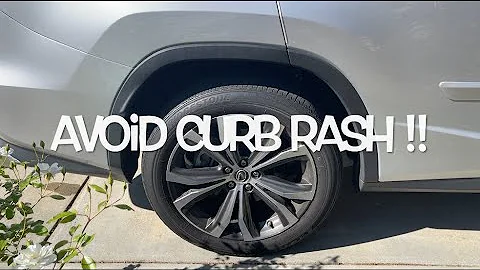Master Modulation in Ableton Live's Arrangement View with Max for Live Devices
Table of Contents
- Introduction
- Understanding Modulation in Synths
- The Issue with Modulation in Live Devices
- Introducing Max for Live Devices
- The Mod Wheel Device
- Configuring the Mod Wheel
- Showing Automation in Arrangement View
- The Pitch Wheel Device
- Configuring the Pitch Wheel
- Automating the Pitch Bend
- The Mod and Pitch Wheel Device
- Using Both the Mod and Pitch Wheel
- Mapping the Devices in Live
- Conclusion
- Resources
🎹 Understanding Modulation in Synths
Modulation is an essential aspect of sound design in synthesis. It refers to the process of varying one or more parameters of a sound over time. This variation adds movement, depth, and expressiveness to the sound, making it more interesting and dynamic. Synthesizers often include modulation sources, such as the mod wheel and pitch wheel, to facilitate this process. However, not all synths allow easy modulation using these wheels in Live's Arrangement view, leading to frustration for many users.
🚫 The Issue with Modulation in Live Devices
Despite the availability of mod wheels and pitch wheels in many synthesizers, Live devices can have limitations when it comes to modulating these parameters. Some synths, like Hive, do not provide direct access to modulating the pitch bend or mod wheels within the Arrangement view. This means that users cannot simply draw automation for these wheels and have it apply to the entire channel. Instead, they need to resort to clip-by-clip modulation, which can be tedious and restricts creativity.
🔧 Introducing Max for Live Devices
To address this limitation in Live, a solution comes in the form of Max for Live devices. These devices are custom-built patches that expand the capabilities of Live by allowing users to add new functionalities. In this case, specific Max for Live devices have been created to enable easy modulation of the mod wheel and pitch wheel in Live's Arrangement view, regardless of the limitations imposed by certain synths.
🎛️ The Mod Wheel Device
One of these devices is the Mod Wheel Device. This device focuses solely on enabling modulation using the mod wheel. By configuring the device, users can connect their mod wheels to Live and map the mod wheel's movements to MIDI CC1. Once set up, the modulation wheel becomes visible in the Arrangement view, allowing users to draw automation directly and modulate their sounds with precision.
Configuring the Mod Wheel
To start using the Mod Wheel Device, users need to configure their mod wheel within Live. They can do this by clicking on the "Configure" option, selecting their mod wheel, and ensuring it is properly connected. This step establishes the connection between the physical mod wheel and Live, allowing for real-time modulation control.
Showing Automation in Arrangement View
Once the mod wheel is configured, users can display its automation in a new lane within the Arrangement view. Right-clicking on the mod wheel, selecting "Show Automation," and choosing "New Lane" will create a dedicated automation lane for the mod wheel. From here, users can draw automation curves, adjust the modulation depth, and bring their sounds to life with expressive modulations.
🎚️ The Pitch Wheel Device
In addition to the Mod Wheel Device, there is also the Pitch Wheel Device. This device focuses on enabling modulation using the pitch wheel. Similar to the Mod Wheel Device, it allows users to configure and map their pitch wheels to MIDI pitch bend, providing full control over pitch modulation in the Arrangement view.
Configuring the Pitch Wheel
To configure the Pitch Wheel Device, users follow a similar process as with the Mod Wheel Device. They select their pitch wheel within Live, establish the connection, and ensure it is functioning correctly. Once set up, the pitch wheel becomes an easily accessible parameter for modulation.
Automating the Pitch Bend
With the Pitch Wheel Device, users can show the pitch wheel's automation in a new lane within the Arrangement view. By right-clicking on the pitch wheel, selecting "Show Automation," and creating a new lane, users gain the ability to draw pitch modulation curves and precisely control the pitch variations of their sounds.
🎛️ The Mod and Pitch Wheel Device
For those seeking even more flexibility and modulation possibilities, there is the Mod and Pitch Wheel Device. This device combines the functionalities of both the Mod Wheel Device and the Pitch Wheel Device into a single patch, allowing users to modulate both parameters simultaneously.
Using Both the Mod and Pitch Wheel
With the Mod and Pitch Wheel Device, users can connect and configure both their mod wheel and pitch wheel within Live. This grants them the ability to create complex modulations by simultaneously controlling multiple parameters. By mapping these devices to the Live's MIDI mapping features, users can further enhance their workflow and have quick access to modulation control.
Mapping the Devices in Live
To streamline the integration of these Max for Live devices, it is recommended to group them together and save them as a preset. Users can also consider mapping these devices to the eight macro controls within Live. This customization ensures easy access to mod wheel and pitch wheel modulation, allowing users to manipulate their sounds efficiently.
🔚 Conclusion
Modulating the mod wheel and pitch wheel in Live's Arrangement view is now possible, thanks to the Max for Live devices created to overcome the limitations presented by certain synths. By following the steps outlined above, users can unleash their creativity and add expressive modulations to their music productions. Enjoy the newfound freedom of sound design and take your tracks to new heights!
Resources
Highlights
- Overcome limitations in Live's Arrangement view modulation
- Easy and precise modulation control using Max for Live devices
- Modulate the mod wheel, pitch wheel, or both simultaneously
- Show automation directly in the Arrangement view for the mod and pitch wheels
- Customize and map the devices for efficient modulation control
FAQ
Q: Can I use Max for Live devices with any synthesizer in Live?
A: Yes, Max for Live devices can be used with any synthesizer in Live, regardless of its modulation capabilities. These devices provide a workaround to enable easy modulation using the mod wheel and pitch wheel in Live's Arrangement view.
Q: Do I need programming knowledge to use Max for Live devices?
A: No, you don't need programming knowledge to use Max for Live devices. They are pre-built patches that can be downloaded and integrated into Live easily. Simply follow the provided instructions to configure and use the devices.
Q: Can I use Max for Live devices with other DAWs?
A: Max for Live devices are specifically designed for Ableton Live, which has native support for Max for Live. Therefore, these devices may not be compatible with other DAWs that do not support Max for Live.
Q: Are there any alternative solutions for modulation in Live's Arrangement view?
A: While Max for Live devices provide a straightforward solution, some synthesizers may have built-in modulation options that allow direct control in Live's Arrangement view. It is recommended to explore the documentation and features of the specific synthesizer you are using to determine the available modulation options.