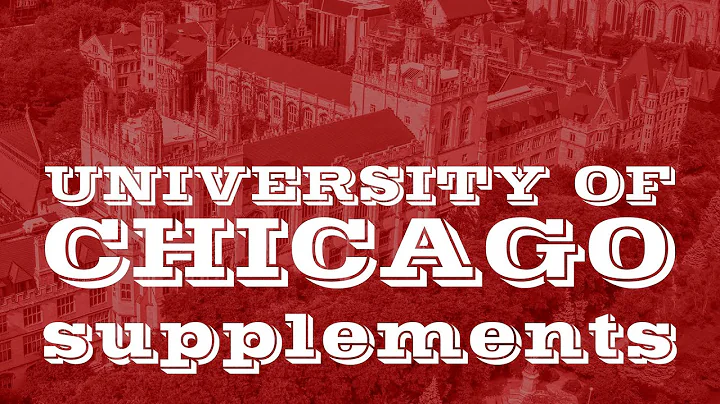Master the Art of Loading and Removing 3D Printer Filament
Table of Contents
- Introduction
- Preparing the Filament Reel
- Feeding the Filament into the Printer
- Ensuring Smooth Filament Flow
- Inserting the Filament into the Hot End
- Warming up the Hot End
- Clearing any Filament Snags
- Extruding the Filament from the Nozzle
- Purging the Nozzle of Old Filament
- Tips for Changing Filament Colors
- Removing Filament at the End of a Print
- Conclusion
Introduction
In this article, we will discuss the proper techniques for loading and removing filament from your 3D printer. Whether you are a beginner or an experienced user, these tips will help you ensure smooth filament flow and prevent any clogs or blockages in your printer. We will cover everything from preparing the filament reel to purging the nozzle of old filament. So let's dive in and learn how to properly handle filament in your 3D printing journey.
Preparing the Filament Reel
Before you start loading the filament, it is important to prepare the filament reel. Remove the end of the filament from any holes or notches that hold it in place. This will prevent tangling when the filament is not in use. Make sure to hold on to the end of the filament to avoid unraveling and tangling. Any kind of tangles in your filament can disrupt your printing process. Once the end is free, place the filament onto your spool holder.
Feeding the Filament into the Printer
To ensure smooth filament flow, gently pull on the filament to make sure it feeds out smoothly. If there are any tangles, sort them out before feeding the filament into your printer. Check for any kinks in the end of the filament, especially where it was held on the reel. If there are kinks that cannot be straightened easily, make a clean cut at an angle to create a pointed end. This will help guide the filament through the extruder gears, bowden tube, or hot end.
Ensuring Smooth Filament Flow
Sometimes, even with a clean cut, the filament can still snag on its way through the printer. In such cases, you can use a twist method to help the filament pass through smoothly. Twist the filament about half a turn and then twist it back the same amount. Avoid winding several turns into the filament, as it can cause complications. Use this method to guide the filament through any guide holes in the printer setup.
Inserting the Filament into the Hot End
Once the filament lines up with the extruder gears, depress the extruder lever with one hand and feed the filament into the filament feed hole in the lever. Make sure the filament is properly aligned with the extruder gears. If the filament's end is curved or not properly lined up, give it a slight twist of about half a turn. This adjustment will help the filament find its way through the printer. Use the twist method to guide the filament through the next guide holes in your setup.
Warming up the Hot End
Before you start printing, it is essential to warm up your hot end. Heat it not just to the melting temperature of the filament you will be using but to just above the previous filament's melting temperature. This step is crucial if you were previously printing with a filament that has a higher transition point than the current one. Heating the hot end to the previous material's transition point ensures that any residue is melted and cleared from the nozzle.
Clearing any Filament Snags
If the filament gets snagged in the system and doesn't extrude even after depressing the extruder lever, you can use the twist method to clear the snag. Twist the filament, and it should clear any obstructions in its path. If necessary, retract the filament a bit and try again. The twist method will help the filament navigate through the printer's components and reach the hot end.
Extruding the Filament from the Nozzle
Once the filament reaches the nozzle, it's time to extrude it. Depress the extruder lever again and continue feeding the filament until you feel a little resistance. Check the nozzle for any extruded filament. If you see filament coming out, it means the filament has reached the nozzle. If there's no filament coming out, push the filament a bit further while keeping the lever depressed. If you encounter a hard stop without any filament extruding, it indicates a snag somewhere else in the system. Use the twist method to clear the obstruction, and if necessary, retract and feed the filament again.
Purging the Nozzle of Old Filament
Once the filament is extruding from the nozzle, continue pushing it until all the old filament is purged. If this is your first time loading filament, you can stop once you see the filament coming out of the nozzle. However, if you're replacing colors or materials, make sure to extrude a little extra filament to ensure all the old filament is cleared from the nozzle. It is better to extrude a bit more filament than to leave remnants of the old filament that could cause printing problems later on. Ensure that the old filament is completely removed from the nozzle before proceeding.
Tips for Changing Filament Colors
When changing filament colors, it is relatively easy to know when the new color has replaced the old one. However, if you're using two different materials of the same color, it can be challenging to determine when the transition is complete. To avoid any remnants of the old filament, it's better to go a little further than necessary and extrude a bit more filament. This will ensure a clean transition between materials and prevent any issues during printing.
Removing Filament at the End of a Print
It is not necessary to remove the filament at the end of each print. Leaving filament loaded in your 3D printer between prints is perfectly fine and won't cause any damage. However, if you are concerned about moisture or dust affecting your prints, follow this simple method to remove the filament. Ensure that your hot end temperature is at or above the temperature of the filament you were just printing with. Depress the extruder lever and gently push the filament a little bit so that some filament is extruded from the nozzle. Quickly pull back about two inches to shear the filament cleanly off in the hot end. This method minimizes the amount of half-melted plastic left in the system, reducing the chances of blockages. Once the filament is out, carefully roll it back onto the reel and secure the end to prevent unwinding. Remember to cool down the hot end and turn off your printer.
Conclusion
By following the proper techniques for loading and removing filament from your 3D printer, you can ensure smooth printing processes and prevent any clogs or blockages. From preparing the filament reel to purging the nozzle of old filament, each step is essential in maintaining the efficiency of your printer. Remember to follow the twist method to navigate any filament snags and extrude the filament until all the old material is cleared from the nozzle. Changing filament colors requires a little extra caution to ensure a clean transition between materials. Lastly, leaving filament loaded in the printer between prints is generally acceptable, but be aware of the possibility of moisture or dust affecting your prints. Happy printing!
Highlights
- Learn how to properly load and remove filament from your 3D printer
- Ensure smooth filament flow and prevent clogs or blockages
- Follow the twist method to navigate filament snags
- Extrude the filament until all the old material is cleared from the nozzle
- Tips for changing filament colors and proper filament storage
- Leave filament loaded in the printer between prints to avoid damage
- Keep in mind the effects of moisture and dust on your prints
- Safely remove filament using the shear method to minimize blockages
FAQ
Q: Do I need to remove the filament at the end of each print?
A: No, removing the filament is not necessary after every print. Leaving filament loaded in your 3D printer is generally fine, but be aware of the potential effects of moisture and dust.
Q: What should I do if the filament gets snagged in the system?
A: If the filament gets snagged, use the twist method to clear the obstruction. Twist the filament about half a turn and try feeding it again. If necessary, retract the filament slightly and repeat the process.
Q: How can I ensure a clean transition when changing filament colors?
A: When changing filament colors, it's better to extrude a little extra filament to ensure all remnants of the old color are cleared from the nozzle. This will help prevent any mixing or contamination of colors during printing.
Q: How do I store filament to prevent moisture and dust issues?
A: If you are concerned about moisture and dust affecting your prints, consider storing your filament in a dry box or airtight container. This will help maintain the quality of the filament and prevent any potential issues during printing.