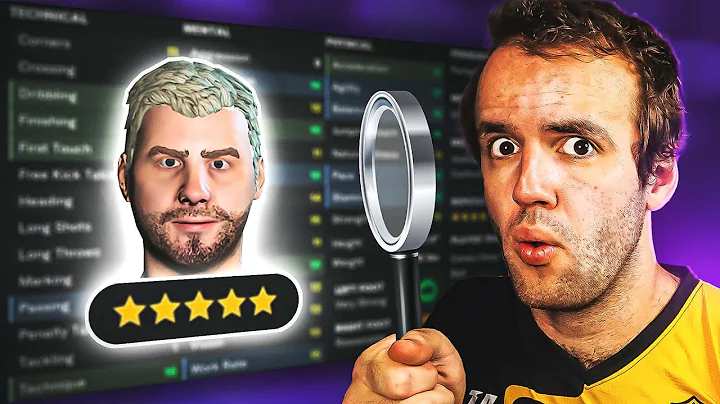Master the Programming of SK-1323 and SK-2323 Series Keypads
Table of Contents
- Introduction
- Basic Programming
- Entering Programming Mode
- Adjusting the Master Code Length
- Changing the Default Master Code
- Entering a User Code for Output 1 and Output 2
- Advanced Programming
- Adjusting the Output Time
- Entering Proximity Cards
- Resetting the Keypad
- Removing User Codes
- Factory Reset
- Conclusion
Introduction
Welcome to our instructional video on the basic programming of the SK1323 and SK2323 series keypads. In this video, we will guide you through the process of programming these keypads, including both basic and advanced programming features. Whether you are a beginner or an experienced user, this video will provide you with the necessary knowledge to effectively program and utilize these keypads for your security needs.
Basic Programming
Entering Programming Mode
To begin programming the keypad, you need to enter programming mode. This can be done by inserting the default master code, which is 1234, twice. Once entered correctly, the right LED on the keypad will change from green to orange, indicating that the keypad is now in programming mode.
Adjusting the Master Code Length
By default, the master code length is set to four digits. However, the keypad supports code lengths ranging from two to six digits. If you want to change the code length to six digits, press 904, then 6. To change it back to four digits, press 904, then 4.
Changing the Default Master Code
If you wish to change the default master code for added security, follow these steps. Press 3, followed by your new master code twice. For example, if your new master code is 9876, enter 39876. A long beep will indicate that the new master code has been accepted. To exit programming mode, press ##.
Entering a User Code for Output 1 and Output 2
Now that the default master code has been changed, you can proceed to add user codes for specific outputs. To enter programming mode, press the newly assigned master code twice. To add a user code for output 1, type in the user ID (e.g. 000) followed by the desired four-digit user code. For output 2, type in *400 followed by two four-digit codes. Press ## to save the programming changes.
Advanced Programming
Adjusting the Output Time
The default output time for output 1 is one second. To increase the output time, enter the master code twice to enter programming mode. Then, use 1 followed by the desired amount of time (e.g. 105 for 5 seconds). For output 2, use *5 to set it as a hold open or toggle mode. Press ## to save the changes and test the new output time.
Entering Proximity Cards
To enable the use of proximity cards, enter the master code twice to enter programming mode. Swipe the proximity card for the next user ID (e.g. 001), and you will hear a beep indicating its acceptance. Swipe the card again for the next user ID (e.g. 002), and another beep will confirm its acceptance. Press ## to save the changes and test the proximity cards.
Resetting the Keypad
To remove all user codes and proximity cards, enter *888 in programming mode. This will clear all previous programming data and restore the keypad to its default settings.
Factory Reset
In the event that you need to completely reset the keypad to its factory default settings, enter *899. Both LEDs will turn orange, and you will hear a beep, indicating that the keypad has been reset.
Conclusion
We hope this instructional video has provided you with a clear understanding of the basic and advanced programming features of the SK1323 and SK2323 series keypads. These keypads offer a range of customizable options to suit your security needs. By following the steps outlined in this video, you can confidently program and utilize these keypads to enhance the safety and security of your premises.
Please note that this article is a summary of the instructional video and does not cover all the details. For more information and specific instructions, please refer to the manufacturer's manual.
Highlights
- Learn the basic and advanced programming features of the SK1323 and SK2323 series keypads.
- Understand how to enter programming mode and adjust the master code length.
- Change the default master code and assign user codes for different outputs.
- Adjust the output time and enable the use of proximity cards.
- Reset the keypad to remove user codes and restore factory settings.
FAQ
Q: Can I change the default master code to something other than four digits?
A: Yes, you can change the master code to a code length ranging from two to six digits.
Q: How do I remove all user codes and proximity cards from the keypad?
A: To clear all previous user codes and proximity cards, enter *888 in programming mode.
Q: What should I do if I forget my master code?
A: If you lose your master code, power down the keypad and hold down the pound key as it powers up. If the default master code does not work, try entering sequential codes from two to six digits.
Q: How can I reset the keypad to its factory default settings?
A: To perform a factory reset, enter *899 in programming mode. Both LEDs will turn orange, indicating that the keypad has been reset.
Q: Are there any resources available for further information?
A: Yes, you can refer to the manufacturer's manual for detailed instructions and additional resources.
Resources:
Note: The manufacturer's manual is for reference purposes only and may vary depending on the specific model of the keypad.