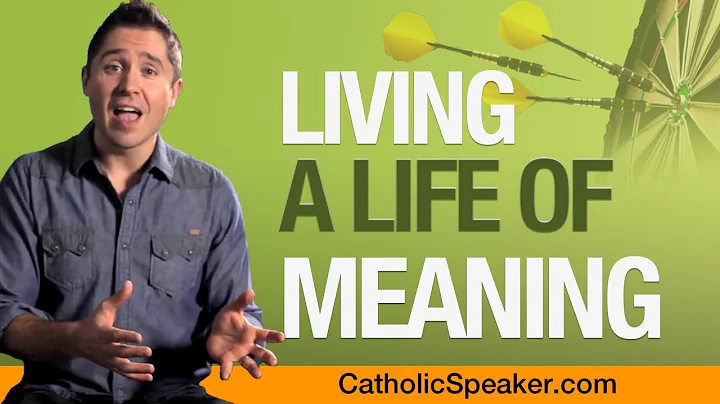Mastering Google Calendar: Create Events, Add Google Meets, and Control Access
Table of Contents
- Introduction
- Creating a Google Calendar Event
- 2.1 Selecting the Date
- 2.2 Adding a Title
- 2.3 Adding Time
- 2.4 Adding a Google Meet Link
- Sending the Google Meet Link
- 3.1 Obtaining the Joining Info
- 3.2 Copying and Pasting the Link
- Turning off Quick Access in Google Meet
- 4.1 Joining Google Meet
- 4.2 Accessing Host Controls
- 4.3 Disabling Quick Access
- 4.4 Verifying Quick Access is Off
- Conclusion
📆 Introduction
In this article, we will explore the process of creating a Google Calendar event and adding a Google Meet link to that event for parent-teacher interviews. Additionally, we will learn how to disable the quick access feature in Google Meet to ensure a controlled entry into the virtual meeting. Let's dive in!
🗓️ Creating a Google Calendar Event
To start, let's create a Google Calendar event for the parent-teacher interviews. Follow these steps:
2.1 Selecting the Date
Open Google Calendar and navigate to the desired month view. Locate the date on which the interviews are scheduled to begin.
2.2 Adding a Title
Click on the selected date and provide a relevant title for the event. This could be something like "Parent-Teacher Interviews - [Your Name]."
2.3 Adding Time
Specify the start and end times for the interviews. This helps participants know when to join and when the meeting will conclude.
2.4 Adding a Google Meet Link
Click the "Add Google Meet video conferencing" button within the event. This automatically adds a Google Meet link to the calendar event. This link will be shared with the parents who have opted for face-to-face meetings via Google Meet.
📩 Sending the Google Meet Link
Once the calendar event is created, you need to share the Google Meet link with the parents or guardians who will be attending the interviews. Follow these steps:
3.1 Obtaining the Joining Info
Within the event, you will notice a "Joining Info" section. Press the button provided to copy the joining information.
3.2 Copying and Pasting the Link
There are two ways to copy the Google Meet link. You can either select it using the drop-down arrow or use the copy button beside the link. Paste the link into an email to share it with the parents or guardians.
🚫 Turning off Quick Access in Google Meet
To ensure better control over the parent-teacher interviews, it is recommended to disable the quick access feature in Google Meet. Follow these steps:
4.1 Joining Google Meet
Before the interviews begin, join the Google Meet session by clicking the "Join with Google Meet" button within the calendar event.
4.2 Accessing Host Controls
Once in the Google Meet session, click on the "Host controls" button located in the bottom right corner of the screen.
4.3 Disabling Quick Access
Scroll down the host controls menu and locate the "Quick access" toggle. Slide the toggle to the off position to disable quick access for participants.
4.4 Verifying Quick Access is Off
After turning off quick access, exit the Google Meet session. Re-enter the session to double-check if quick access has successfully been disabled. This step ensures that multiple parents or guardians cannot enter the meeting simultaneously.
💡 Conclusion
In this tutorial, we learned how to create a Google Calendar event for parent-teacher interviews and add a Google Meet link to it. We also discovered how to disable quick access in Google Meet, providing a more controlled and organized virtual interview experience. If you have any further questions or need assistance, feel free to reach out to your TELT C. Thank you for watching!
Highlights
- Creating a Google Calendar event
- Adding a Google Meet link to the event
- Sending the Google Meet link to parents or guardians
- Disabling quick access in Google Meet
- Ensuring controlled entry into virtual meetings
FAQ
Q: Can I create multiple calendar events for different interview sessions?
A: Yes, you can create separate calendar events for different interview sessions. Simply follow the same steps mentioned in the article for each event.
Q: How do parents access the Google Meet link I shared with them?
A: Parents can access the Google Meet link you shared by clicking on the link provided in the email you sent them. This will open the Google Meet session where they can join the interview.
Q: Can I re-enable quick access during the interview if needed?
A: Yes, you can re-enable quick access during the interview if necessary. Simply follow the steps mentioned in section 4.3 to toggle quick access back on.