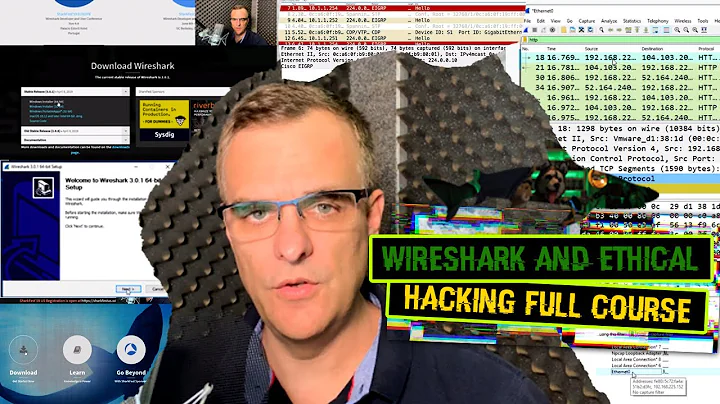Mastering Guitar Recording Techniques with REAPER
Table of Contents:
- Introduction
- Setting up Guitar Tracks
- Tuning and Monitoring
- Adding an Amp
- Streamlining the Recording Process
- Making Regions for Tracking
- Loop Recording
- Using a Custom Action for Efficient Takes
- Using a One-Hand Keyboard for Hands-Free Recording
- An Example of a Tracking Session
- Conclusion
🎸Introduction
Recording guitars is an essential part of any music production process. Whether you're a professional guitarist or a hobbyist, having the right setup and workflow can greatly enhance your recording experience. In this article, we will explore my favorite way to track guitars and discover a cool trick that will make your recording sessions more efficient and enjoyable.
🎸Setting up Guitar Tracks
To begin with, it's crucial to set up your guitar tracks properly. I prefer using three separate tracks for recording guitars: one for rhythm guitar, and two for left and right guitar parts. By panning the tracks accordingly, you can create a stereo effect that adds depth and width to your guitar sound. Additionally, I suggest organizing these tracks into a folder or group, which I like to call the "Guitar Boss," where you can add plugins, handle monitoring, and perform all your recordings.
🎸Tuning and Monitoring
One of the essential steps before recording guitars is tuning. However, the default settings for tuning plugins may not work well for guitars. I recommend adjusting the settings to a window size of 200 and overlap to avoid any issues. You can also customize this setting and save it as a default preset for future use. Another handy trick is to show the tuner directly on your track by right-clicking the tuner plugin and selecting "Show Embedded UI in TCP." This convenient feature allows you to keep an eye on your tuning while recording without toggling between plugin windows.
🎸Adding an Amp
To capture the desired guitar tone in your recordings, it's crucial to use an amp simulator plugin. One amp simulator that works exceptionally well with guitars is the Soldano by Neural DSP. With its versatility and quality sound, it has become my go-to choice for tracking guitars. Experiment with different amp simulations to find the one that suits your musical style and preferences.
🎸Streamlining the Recording Process
Recording guitars can sometimes be a repetitive task, especially when you need to retake certain parts. To streamline the process and avoid unnecessary steps, I have created custom shortcuts that enable quick recording, deletion of recorded media, and immediate restart. By assigning specific keys to these shortcuts, such as "e" for recording and spacebar for keeping a good take, you can eliminate the need for multiple mouse clicks and save valuable time during recording sessions.
🎸Making Regions for Tracking
To make tracking more structured and manageable, I recommend creating regions for different parts of your guitar performance. By marking unique sections with regions, you can easily identify areas that require individual attention and avoid confusion during editing. This technique is particularly useful when you need to copy-paste specific sections or maintain consistency throughout the track.
🎸Loop Recording
To achieve the best guitar takes, I highly recommend using loop recording. This technique allows you to focus on specific sections and repeatedly record until you capture the desired performance. By setting a time selection or double-clicking below the region, you can activate the loop recording mode. This ensures that you only record within the designated section, making it easier to achieve seamless and flawless guitar tracks.
🎸Using a Custom Action for Efficient Takes
When recording multiple takes, it can be time-consuming to sort through them and select the best ones. To streamline this process, I have developed a custom action called the "Magic Circle." This action automates the duplication of the recorded item and selects the last two takes, which are usually the strongest. By using this custom action, you can quickly identify the best takes and maintain the flow of your recording session.
🎸Using a One-Hand Keyboard for Hands-Free Recording
Typing or clicking shortcuts during recording can be challenging, especially when you need to focus on playing the guitar. To overcome this issue, I found a solution that allows for hands-free recording using a one-hand keyboard. By connecting a cheap one-hand keyboard and mapping it to your custom recording shortcut, you can trigger the recording process without leaving your guitar-playing position. This simple yet effective setup significantly enhances the recording experience and reduces the risk of unwanted distractions or mistakes.
🎸An Example of a Tracking Session
Now that we've covered various techniques and optimizations, let's dive into an example of a tracking session using the setup and workflow we discussed. In this session, I'll demonstrate how I record guitars for a short song, explaining each step as we go along. By following this example, you'll gain a better understanding of how to implement these techniques in your own recordings.
🎸Conclusion
Recording guitars can be a complex and time-consuming process, but with the right setup and workflow, it can also be a rewarding and enjoyable experience. By following the techniques outlined in this article, you can enhance your recording sessions, streamline your workflow, and ultimately achieve professional-quality guitar tracks. Experiment with these methods, adapt them to your own style and preferences, and unlock your full potential as a guitarist and recording artist.
FAQ:
Q: Can I use these techniques with other instruments?
A: Yes, while these techniques are primarily focused on guitar recording, they can be adapted and applied to other instruments as well. The fundamental principles of setting up tracks, tuning, monitoring, and streamlining the recording process can be beneficial for any instrument.
Q: Do I need specific software or plugins for these techniques?
A: The techniques discussed in this article can be implemented in most digital audio workstations (DAWs) that support track organization, region creation, and custom actions. As for plugins, it's recommended to use high-quality amp simulators and tuning plugins that suit your musical style and preferences.
Q: Is a one-hand keyboard necessary for hands-free recording?
A: While a one-hand keyboard offers a convenient and hands-free solution for triggering shortcuts, it is not mandatory. You can still achieve efficient recording sessions using regular keyboard shortcuts or a MIDI controller. The one-hand keyboard is just a personal preference and provides an alternative option for those looking for a more seamless recording experience.
Resources:
- Video: "Take Selection in Guitar Recording" by [Your Name] (insert YouTube or website URL)
- Video: "Editing Guitars with Slip Editing" by [Your Name] (insert YouTube or website URL)