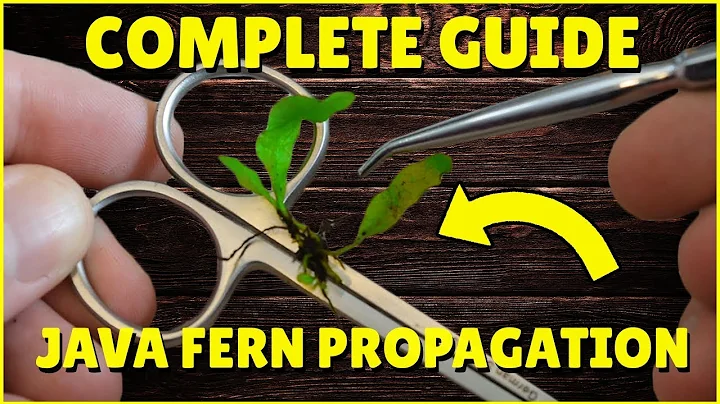Mastering the HydroRain B-Hyve Sprinkler Timer: A Comprehensive Guide
Table of Contents
- Introduction
- Overview of the Hydro-Rain Beehive Pro Sprinkler Timer
- Setting Date and Time
- Adjusting Start Time and Run Time
- Understanding Zones and Stations
- Watering Recommendations for Rotating Heads and Pop-Ups
- Setting the Watering Schedule
- Using the Budget Feature
- Manual Mode for Testing and Running Specific Stations
- Conclusion
Article
Introduction
🌟 Welcome to our guide on the Hydro-Rain Beehive Pro sprinkler timer! In this article, we will provide an in-depth overview of this popular timer and show you how to use its various features. Whether you're a seasoned user or new to the world of sprinkler timers, we've got you covered.
Overview of the Hydro-Rain Beehive Pro Sprinkler Timer
The Hydro-Rain Beehive Pro is a versatile sprinkler timer that can be controlled either through a phone app or manually using the timer itself. It is a popular choice among homeowners and can be easily purchased at Home Depot. In the following sections, we will walk you through the process of setting up and using this timer effectively.
Setting Date and Time
To get started with the Hydro-Rain Beehive Pro, it is important to set the correct date and time. This ensures accurate scheduling and avoids any confusion. You can easily set the date and time by rotating the dial to select the desired options and pressing the center button to confirm your selection. Always make sure to double-check the AM and PM settings to avoid watering during the wrong time of day.
Adjusting Start Time and Run Time
The Beehive Pro allows you to set multiple start times for your sprinkler system. This is useful for areas with different watering needs or if you prefer to divide your watering sessions. By rotating the dial, you can navigate through the different start times and adjust them as needed. Remember, if your landscape doesn't require multiple start times, it is recommended to stick to one start time for simplicity and efficiency.
Next, let's talk about the run time. Each zone or station on your sprinkler system can be set to run for a specific duration. By rotating the dial, you can select the desired zone and adjust the run time accordingly. It's important to note that when dealing with zones containing rotating heads, it is recommended to water them for twice as long as the stationary pop-ups to ensure proper coverage.
Understanding Zones and Stations
A common misconception among sprinkler timer users is confusing zones with stations. In the case of the Beehive Pro, the numbers one, two, three, and four do not correspond to individual zones. Instead, they represent different start times for the entire program. It's essential to keep this in mind while navigating through the settings to avoid any confusion.
Watering Recommendations for Rotating Heads and Pop-Ups
As mentioned earlier, it's important to adjust the run time for zones with rotating heads to ensure adequate water distribution. Typically, these zones require double the duration compared to zones with stationary pop-ups. By following this general rule of thumb, you can achieve uniform watering across your landscape.
Setting the Watering Schedule
Now that you are familiar with the basics of the Beehive Pro sprinkler timer, let's proceed to set the watering schedule. By rotating the dial, you can select the desired days of the week for watering. Each day can be individually turned on or off by pressing the enter button. This feature allows you to tailor the watering schedule to the specific needs of your plants and lawn.
Using the Budget Feature
The Beehive Pro offers a unique budget feature that allows you to adjust the watering intensity without modifying the actual run time. By setting a budget percentage, you can decrease or increase the watering across all stations. This is especially useful during different seasons, such as spring or fall when water requirements may vary. Adjusting the budget ensures that your sprinkler timer adapts to the changing needs of your landscape effortlessly.
Manual Mode for Testing and Running Specific Stations
In addition to automated programming, the Beehive Pro includes a manual mode for on-demand operation. By selecting the manual option, you can choose to run the entire program or select specific stations to test or run. This feature is particularly helpful during system inspections or maintenance tasks. Simply rotate the dial to the desired station and press enter to initiate the manual run. Remember to switch back to auto mode once you're done with manual testing to resume the regular watering schedule.
Conclusion
🌟 Congratulations! You are now well-equipped with the knowledge to effectively use the Hydro-Rain Beehive Pro sprinkler timer. With its user-friendly interface and versatile features, maintaining a healthy and vibrant landscape has never been easier. Remember to refer to this guide whenever you need assistance, and feel free to explore our page for more insightful tips and tricks for general yard care.
Highlights
- The Hydro-Rain Beehive Pro is a popular sprinkler timer available at Home Depot.
- It can be controlled through a phone app or manually using the timer itself.
- Setting the correct date and time is crucial for accurate scheduling.
- Adjusting start time and run time ensures efficient watering.
- Understanding the difference between zones and stations avoids confusion.
- Watering recommendations for rotating heads and pop-ups promote proper coverage.
- The watering schedule can be customized based on specific needs.
- The budget feature allows for easy adjustment of watering intensity.
- Manual mode is useful for testing and running specific stations.
- The Beehive Pro offers a user-friendly interface for optimal user experience.
FAQs
❓ Q: Where can I purchase the Hydro-Rain Beehive Pro sprinkler timer?
A: The Beehive Pro sprinkler timer is available for purchase at Home Depot.
❓ Q: Can I control the Beehive Pro through a phone app?
A: Yes, the Beehive Pro can be controlled using a phone app or manually using the timer itself.
❓ Q: How do I adjust the watering schedule for specific days of the week?
A: By rotating the dial and pressing the enter button, you can easily turn on or off specific days for watering.
❓ Q: Is it necessary to adjust the run time for zones with rotating heads?
A: Yes, zones with rotating heads typically require double the run time compared to zones with stationary pop-ups.
❓ Q: Can I test or run specific stations manually?
A: Yes, the Beehive Pro includes a manual mode that allows you to run the entire program or select specific stations for testing.
Resources: