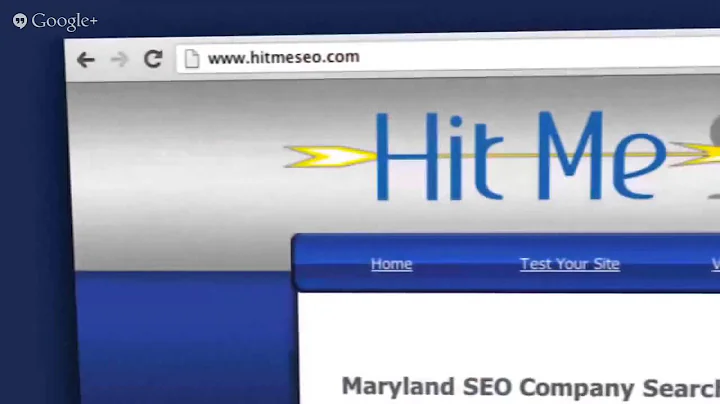Mastering WordPress Taxonomy: Categories vs Tags
Table of Contents
- Introduction
- Categories and Tags: What are They?
- Importance of Categories and Tags for Website Success
- Categories: Organizing Your Posts
- 4.1 Creating Categories
- 4.2 Parent Categories and Subcategories
- 4.3 Adding Descriptions to Categories
- 4.4 Setting Categories for Posts
- Tags: Enhancing Post Relevance
- 5.1 The Difference Between Tags and Categories
- 5.2 Adding Tags to Posts
- 5.3 The Convenience of Adding Tags within the Post Editor
- A Quick Tip to Optimize Categories and Tags for Search Engines
- 6.1 Using the SEO Press Plugin
- 6.2 Configuring Taxonomies in SEO Press
- Conclusion
- Frequently Asked Questions (FAQs)
📚 Categories and Tags: Organizing and Optimizing WordPress Posts
In this article, we will delve into an important but often overlooked aspect of WordPress - categories and tags. Although it may not be the most exciting topic, understanding and utilizing categories and tags correctly are crucial for the success of your website. By organizing your posts effectively and optimizing them for search engines, you can enhance the discoverability and relevance of your content. In this guide, we will explore the purpose of categories and tags, how to create and assign them, and provide some tips on optimizing them for search engine visibility.
👉 Introduction
Before we jump into the intricacies of categories and tags, let's take a moment to understand their significance. In WordPress, categories and tags are tools that help you classify and sort your content. Categories provide a broad topic or theme for your posts, while tags offer more specific labels that highlight the main elements or keywords within your content. By using categories and tags effectively, you can improve the navigability and user experience of your website, as well as enhance its visibility in search engine results.
🗂 Categories: Organizing Your Posts
4.1 Creating Categories
To create categories in WordPress, navigate to the "Posts" section in the left-hand sidebar of your WordPress admin area. Click on the "Categories" option, and you will be able to add new categories by entering a name for each category. It's best to choose names that closely relate to the topic or genre of your posts. For example, if your website focuses on movie reviews, you can create categories such as "Action," "Comedy," "Horror," etc.
4.2 Parent Categories and Subcategories
In some cases, you may need to create subcategories or assign parent categories to further organize your posts. For instance, if your website covers various music genres, you can have a main category called "Music" and create subcategories like "Rock," "Pop," "Hip-Hop," etc. This hierarchical structure helps visitors navigate your website more efficiently and allows search engines to better understand the relationships between different content.
4.3 Adding Descriptions to Categories
WordPress allows you to add descriptions to your categories, although this feature might not be prominent in all themes. Adding descriptions can provide additional context and information about the category, making it helpful for both users and search engines. While descriptions may not always be visible on the front-end of your website, they can play a role in enhancing the accessibility and relevance of your content.
4.4 Setting Categories for Posts
Assigning categories to your posts can be done in two ways: through the post editor screen or via the quick edit option. In the post editor, you will find a category selection box on the right-hand sidebar. Simply uncheck the "Uncategorized" option and select the relevant category for your post. Alternatively, you can use the quick edit option to change the category directly from the posts list screen. Remember to assign only one category per post to maintain the clarity and focus of your content.
🔖 Tags: Enhancing Post Relevance
5.1 The Difference Between Tags and Categories
While categories provide a broad classification for your posts, tags offer a more granular way to describe specific elements or keywords within your content. Tags can include actors, topics, locations, or any other relevant details that highlight the main aspects of your post. Unlike categories, you can assign multiple tags to a single post, allowing you to capture different dimensions and make your content more discoverable.
5.2 Adding Tags to Posts
Adding tags to your posts can be done in a similar manner as categories. In the post editor, you will find the tag input box below the category selection. Simply enter relevant tags separated by commas. For example, if you're writing a review for a movie starring Tim Ferriss, you could add tags such as "Tim Ferriss," "WordPress," and "Blog."
5.3 The Convenience of Adding Tags Within the Post Editor
Recognizing that bloggers might not want to switch between screens while publishing their posts, WordPress allows the creation of tags from within the post editor itself. This means you can add tags directly in the tag input box while editing your post, eliminating the need for separate tag management. This feature offers a quick and seamless way to organize and optimize your content right before publishing it.
🌐 A Quick Tip to Optimize Categories and Tags for Search Engines
6.1 Using the SEO Press Plugin
To optimize your categories and tags for search engine visibility, you can use the SEO Press plugin. This free plugin offers various options to improve the meta information and control how search engines perceive your taxonomies. Make sure you have installed and activated the plugin before proceeding with the configuration.
6.2 Configuring Taxonomies in SEO Press
Within the SEO Press plugin settings, navigate to "Titles and Meta" and select "Taxonomies." Here, you can choose to disable the SEO metadata for both categories and tags, ensuring that unnecessary information doesn't clutter search engine results. Additionally, you can enable the option to exclude taxonomy archives from search engine results, minimizing duplicate or low-value pages within Google's index. Configuring these settings will help prioritize your best-performing content and strengthen your website's visibility in search engine rankings.
✅ Conclusion
Categories and tags may not be the most glamorous aspects of managing a WordPress website, but their proper utilization can significantly improve your site's organization, user experience, and search engine visibility. By creating well-structured categories, assigning relevant tags, and optimizing them using tools like the SEO Press plugin, you can effectively organize your content and make it more accessible to both users and search engines. Embrace the power of categories and tags to enhance the reach and impact of your WordPress website.
📚 Frequently Asked Questions (FAQs)
Q: How many categories and tags should I have on my WordPress site?
A: It's best to have a limited number of categories and use them as broad topics for your posts. Avoid creating an excessive number of categories as it can confuse visitors and dilute the effectiveness of categorization. As for tags, use them judiciously to highlight key aspects of your content and make it more discoverable.
Q: Can I assign multiple categories to a single post?
A: No, it's generally recommended to assign only one category per post. Categories provide a broader classification for your content, and assigning multiple categories can lead to overlapping and confusion. If you find it necessary to classify your content further, consider creating subcategories or utilizing tags instead.
Q: Do categories and tags affect SEO?
A: Yes, categories and tags can influence your website's SEO. By organizing your posts into relevant and well-defined categories and utilizing tags that identify important keywords, you can enhance the relevance and discoverability of your content. Additionally, optimizing taxonomies through plugins like SEO Press can further strengthen your website's search engine visibility.