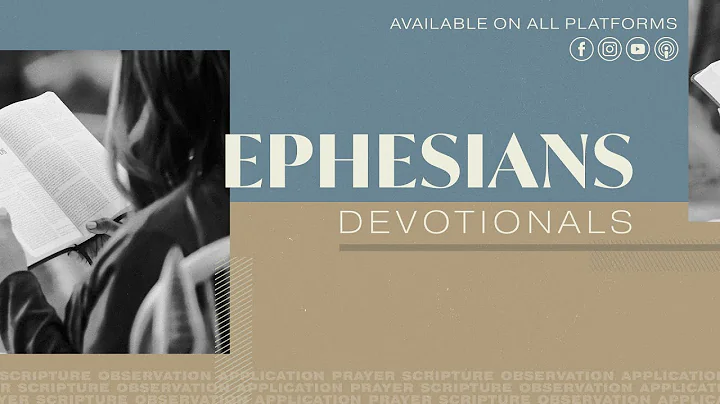Step-by-Step Guide: Replacing and Resetting Toshiba Waste Toner Box
Table of Contents
- Introduction
- Step 1: Opening the Front Door
- Step 2: Removing the Old Waste Toner Bottle
- Step 3: Cleaning the Charge Corona
- Step 4: Cleaning the Laser Unit
- Step 5: Installing the New Waste Toner Bottle
- Step 6: Resetting the Counters
- Step 7: Exiting Service Mode
- Conclusion
- FAQs
How to Replace the Waste Toner Bottle in a Toshiba Printer
Is your Toshiba printer giving you a message to replace the waste toner bottle? Don't worry, we've got you covered! In this step-by-step guide, we will show you exactly how to replace the waste toner bottle in your Toshiba printer. Whether you have a Toshiba 3505 or any other gray and black paneled machines, the process is pretty much the same. So, let's get started and get rid of that annoying message once and for all.
Step 1: Opening the Front Door
The first thing you need to do is open the front door of your Toshiba printer. Locate the two holes on the front door and place your fingers in each hole. Press down on the green tab and pull towards you to open the front door.
Step 2: Removing the Old Waste Toner Bottle
Once the front door is open, you will see the old waste toner bottle. Take it out by carefully pulling it towards you. Make sure to place it in a new box, which usually comes with the replacement bottle. If there's a bag inside the box, wrap the old bottle in it before disposing of it.
Step 3: Cleaning the Charge Corona
To ensure a clean image, it's important to clean the charge corona. Locate the green levers below the waste toner tubes and pull them out. Do this three times for each lever to clean the charge corona.
Step 4: Cleaning the Laser Unit
Next, we need to clean the laser unit. Inside the front door, you'll find a little stick. Remove the stick and you'll see a little felt pad. Insert the pad into the hole with a green arrow sticker beside it. Repeat this process three times for each hole.
Step 5: Installing the New Waste Toner Bottle
Now it's time to install the new waste toner bottle. Line up the holes for the waste toner tubes and gently push the bottle into place. Make sure to hear two clicks to ensure it's properly installed.
Step 6: Resetting the Counters
After the new waste toner bottle is installed, you may still see the message on the screen asking you to prepare a new one. To reset the counters, we'll need to access the service mode. Go to the user function on the screen and press and hold the gear icon on the top left corner. This will take you to the authentication screen, indicating that you've entered the service mode correctly.
Step 7: Exiting Service Mode
In the service mode, enter the code "10, 48" followed by the pound sign. Then, select the "05 Adjustment Mode" option and proceed to the next screen. Select "Classic" and enter the code "48, 33". Press the green button to reset the counters. Once done, go to the "FS Menu" and select "Setting Mode 08". Repeat the process of selecting "Classic" and enter the code "69, 84". Press the start button to reset the counter. This ensures that the machine recognizes the new waste toner bottle.
Conclusion
Congratulations! You have successfully replaced the waste toner bottle in your Toshiba printer and reset the counters. Your printer should now be free from the "Please prepare a new waste toner bottle" message. Remember to follow the steps carefully and be cautious when accessing the service mode. If you encounter any issues, consult the printer's user manual or seek professional assistance.
FAQs
Q: How often should I replace the waste toner bottle in my Toshiba printer?
A: The frequency of waste toner bottle replacement depends on your printer usage. It's recommended to check the waste toner level regularly and replace the bottle when it's full.
Q: Can I reuse the waste toner bottle?
A: No, the waste toner bottle is designed for single-use only. It's essential to replace it with a new bottle to maintain the printer's performance.
Q: Are there any specific waste toner bottle models for different Toshiba printer models?
A: Yes, each Toshiba printer model has its compatible waste toner bottle. Refer to the printer's user manual or contact the manufacturer to ensure you get the correct replacement bottle.
Q: Can I reset the counters without accessing the service mode?
A: No, resetting the counters requires accessing the service mode as it involves adjusting the printer's settings. Follow the provided steps to safely reset the counters.
Q: What should I do if the message persists even after replacing the waste toner bottle and resetting the counters?
A: If the message continues to appear, it's recommended to contact Toshiba's customer support or reach out to a professional technician for further assistance.