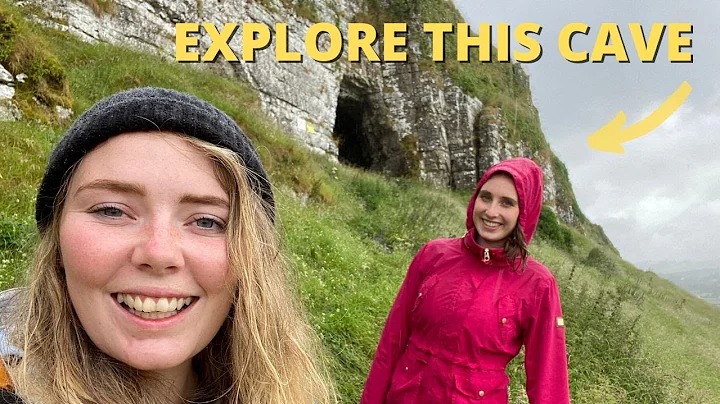Step-by-Step Guide to Configuring Avaya IP500 BCM32 Version 2 System
Table of Contents
- Introduction
- IP Office Manager Software
- Configuring the IP Address
- Enabling SIP and H.323 Protocols
- Adding Licenses
- Creating Extension Numbers
- Creating Users
- Creating Extension Groups
- Configuring Incoming Call Routing
- Configuring Line Groups
- Logging in with Phones
Introduction
In this article, we will discuss how to configure an Avaya IP500 BCM32 Version 2 system. We will cover various aspects of the configuration process, including software installation, IP address settings, enabling protocols, adding licenses, creating extension numbers, creating users, configuring extension groups, setting up incoming call routing, configuring line groups, and logging in with phones. So let's dive in and explore the step-by-step process of configuring an Avaya IP500 BCM32 Version 2 system.
IP Office Manager Software
The first step in configuring the Avaya IP500 BCM32 Version 2 system is to install the IP Office Manager software. This software can be downloaded from the Avaya website. Once installed, open the application and verify the version. Ensure that the version matches the IP Office Manager software version. The compatibility of the software and the IP Office system is crucial for a successful configuration.
Configuring the IP Address
To configure the IP address of the system, navigate to the System tab in the IP Office Manager software. Look for the LAN settings and enter the desired IP address and subnet mask. Remember to designate the main line as LAN one. If you do not have a router, you can also configure the system for DHCP mode. This allows the system to release IP addresses to phones in a defined range.
Enabling SIP and H.323 Protocols
In the VoIP settings, make sure to enable both SIP and H.323 protocols. These protocols are essential for IP communication within the system. Enabling both protocols ensures compatibility and flexibility in communication. Once enabled, save the settings to apply the changes to the system.
Adding Licenses
Adding licenses is a crucial step in the configuration process. Licenses are required for both telephones and the Avaya IP Office system. These licenses can be obtained from your supplier. In the IP Office Manager software, navigate to the License tab and click on Add. Select the license source and add the license files provided by the supplier. Once added, the licenses will appear in the software.
Creating Extension Numbers
Extension numbers are used to identify individual users within the system. In the IP Office Manager software, right-click on the Extension tab and select New. Choose the appropriate extension type (H.323 or SIP) and enter the required details, such as the base extension number and login password. Repeat this process for each extension number you want to create.
Creating Users
After creating extension numbers, the next step is to create users. Users are associated with extension numbers and represent individuals who will be using the system. In the IP Office Manager software, navigate to the User tab and click on New. Enter the extension number, full name, and other relevant details for each user. Users can be assigned to specific extension groups for streamlined management.
Creating Extension Groups
Extension groups allow you to organize and manage extensions efficiently. If you have multiple offices or departments, you can create extension groups to group related extensions together. In the IP Office Manager software, right-click on the Extension Groups tab and select New. Enter a name for the group and specify the extensions that belong to that group. This simplifies call routing and administration for specific groups.
Configuring Incoming Call Routing
Incoming call routing determines how calls are directed within the system. In the IP Office Manager software, navigate to the Incoming Call Route tab. Here, you can define rules to handle incoming calls based on specific criteria like caller ID or time of day. By setting up incoming call routing, you can ensure calls are directed to the appropriate extensions or groups within your organization.
Configuring Line Groups
Line groups are used to handle incoming calls from specific lines or numbers. In the IP Office Manager software, go to the Line Groups tab and click on New. Specify the group ID and designate the line number or range. This helps in routing incoming calls to the appropriate extensions or groups depending on the line or number dialed.
Logging in with Phones
Finally, you can log in with the phones to start using the configured system. Connect the Avaya phones to the network using the network port. The phones will automatically acquire the necessary configuration from the Avaya IP Office system. Once connected, you can log in using the extension number and password assigned to each phone. This allows users to access their assigned extensions and utilize the system's features.