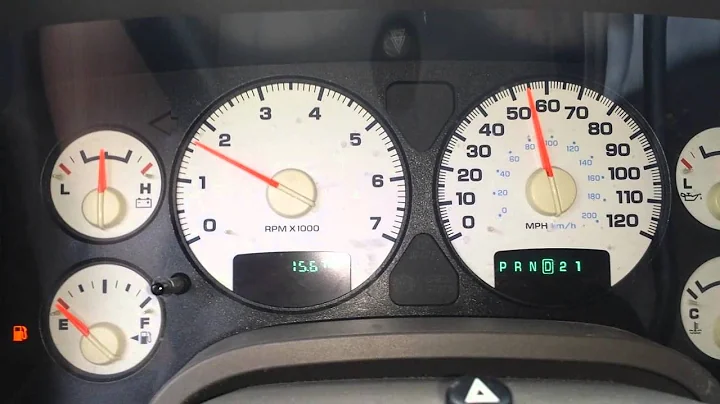Streamline Your Inventory Management: Remove Amazon FBA Inventory Efficiently
Table of Contents
- Introduction
- How to Create a Removal Order in Seller Central?
- 2.1 Fulfillable Inventory
- 2.2 Unfulfillable Inventory
- 2.3 Aged Inventory Surcharge
- Accessing the FBA Inventory Page
- Reviewing Unfulfillable, Aged, and Excess Inventory
- Recommended Removal Report
- Creating a Removal Order for a Single Product
- Creating Removal Orders for Multiple Products
- Using the Template File for Bulk Removals
- Choosing the Method of Removal
- 9.1 Disposing of Inventory
- 9.2 Returning Inventory
- 9.3 Liquidating Eligible Inventory
- Completing the Removal Order
- Removing Unfulfillable and Stranded Inventory
- 11.1 Stranded Inventory
- 11.2 Reactivating or Extending the Time for Stranded Inventory
- Confirming or Canceling a Removal Order
- 12.1 Checking the Status of a Removal Order
- 12.2 Canceling a Removal Order
- Processing Time for Removal Orders
- 13.1 Non-Liquidation Removal Orders
- 13.2 Liquidation Removal Orders
- Delivery and Aftermath of Removal
- 14.1 Delivery Arrangement
- 14.2 Removal Charge and Fees
📦 How to Remove FBA Inventory from a Fulfillment Center
When it comes to managing your inventory on Amazon, you may sometimes find the need to remove items from a fulfillment center. Whether it's because your inventory is unfulfillable, subject to an aged inventory surcharge, or you simply need to clear out excess stock, the process of submitting a removal order is straightforward. In this article, we will guide you step by step on how to remove your FBA (Fulfilled by Amazon) inventory efficiently and effectively.
1. Introduction
Having control over your inventory is crucial for maximizing your selling potential on Amazon. Understanding how to remove your inventory is an essential part of that process. In this article, we will cover everything you need to know about creating removal orders in Seller Central. We'll delve into different types of inventory, how to access the FBA inventory page, review unfulfillable, aged, and excess inventory, and provide detailed instructions on how to create a removal order for a single product or multiple products. Additionally, we'll discuss the various methods of removal, the completion process for removal orders, and information on handling unfulfillable and stranded inventory. Finally, we'll touch on how to cancel or confirm a removal order, processing times, and what to expect after your inventory has been removed.
2. How to Create a Removal Order in Seller Central?
When it comes to removing your FBA inventory from a fulfillment center, understanding the different types of inventory is key. Let's briefly review these types.
2.1 Fulfillable Inventory
Fulfillable inventory refers to sellable items that are in good condition and ready to be shipped to customers. However, there may be situations where you need to remove these fulfillable units. We'll guide you through the process shortly.
2.2 Unfulfillable Inventory
Unfulfillable inventory includes items that cannot be sold for various reasons. This may be due to defects, damage, missing labels, non-compliance with Amazon's terms and conditions, or other unsuitability factors. A removal order needs to be created for these units to avoid Amazon disposing of them.
2.3 Aged Inventory Surcharge
If your inventory has been sitting in a fulfillment center for more than 365 days, it will incur a long-term storage fee, also known as an aged inventory surcharge. It's crucial to be aware of this fee and take appropriate action in a timely manner.
3. Accessing the FBA Inventory Page
To begin the process of creating a removal order, you'll need to access the FBA inventory page in Seller Central. In order to do so, follow these steps:
- Select the menu icon located in the top left corner of Seller Central.
- Hover over "Inventory" and choose "Manage FBA Inventory."
- From the "FBA Inventory" tools menu, select "FBA Inventory."
4. Reviewing Unfulfillable, Aged, and Excess Inventory
On the FBA inventory page, you will have access to review your unfulfillable, aged, and excess inventory. This page provides you with important information regarding these inventory types. Additionally, you can find an estimated number of units that will be subject to an aged inventory surcharge on your next charge date. This information is valuable for decision-making purposes.
5. Recommended Removal Report
To conveniently identify items that are subject to aged inventory surcharges and need to be removed, Amazon provides a recommended removal report. This report, accessible on the "Fulfillment" page under "Reports," details the items that will incur these fees up to 30 days before each charge date. By using this report, you can plan your removal orders in advance to avoid additional costs.
6. Creating a Removal Order for a Single Product
If you need to remove a single product from Amazon's fulfillment centers, follow these steps:
- Locate the product you wish to remove on the FBA inventory page.
- In the "Product Actions" column, select the drop-down menu and choose "Create Removal Order."
7. Creating Removal Orders for Multiple Products
In cases where you need to remove multiple products, follow these steps:
- Select the checkbox next to each product you want to remove.
- In the bulk action drop-down menu, choose "Create Removal Order."
8. Using the Template File for Bulk Removals
For removal orders involving more than 10 and less than 1,000 products, utilizing the template file option can simplify the process. By selecting "Create Removal Order with Template File" in the top right corner of the page, you can access a spreadsheet to enter the necessary information for bulk removal.
9. Choosing the Method of Removal
When creating a removal order, you have several options for the method of removal. Let's explore each option:
9.1 Disposing of Inventory
If you choose to dispose of your inventory, Amazon will handle the proper disposal for you. This is a suitable option for items that have no resale value or pose liability concerns.
Pros:
- No additional effort required from you for disposal.
Cons:
- No potential revenue from the inventory.
9.2 Returning Inventory
Returning inventory allows you to provide a return address, and Amazon will ship your inventory back to that address.
Pros:
- You can resell the returned inventory elsewhere.
- Control over the storage and shipping process.
Cons:
- Additional shipping costs may apply.
9.3 Liquidating Eligible Inventory
By opting for liquidation, Amazon will facilitate the process of selling your eligible inventory to the end consumers at a discounted price.
Pros:
- Potential revenue from the sale of inventory.
- Quick and efficient liquidation process.
Cons:
- Inventory may be sold at a discounted price.
10. Completing the Removal Order
Once you have chosen the method of removal, you will be directed to the "Create Removal Order" page. Here, you need to provide the details of the removal order, including the number of fulfillable and unfulfillable units you wish to remove from Amazon's fulfillment centers. This information can be found on the FBA inventory page.
Note: If a certain quantity of the product isn't available for removal, you will be notified accordingly. Follow the provided instructions for more information.
11. Removing Unfulfillable and Stranded Inventory
Aside from unfulfillable inventory, you may also encounter another type called stranded inventory. Let's discuss both in detail.
11.1 Stranded Inventory
Stranded inventory consists of items that do not have an active offer and are not available for purchase by customers. If you receive a notice about stranded inventory, it's essential to create a removal order within 30 days to ensure its proper handling.
11.2 Reactivating or Extending the Time for Stranded Inventory
In some cases, you may want to reactivate or extend the time for your stranded inventory. To do so, inform Amazon of your decision within the given timeframe. Failure to take action may result in automatic removal or disposal of the stranded inventory.
12. Confirming or Canceling a Removal Order
Once you have created a removal order, you might want to check its status or cancel it if necessary.
12.1 Checking the Status of a Removal Order
To check the status of a removal order, follow these steps:
- Return to the Amazon Fulfillment Reports page.
- Select "Removal Order Detail" in the "Removals" section.
- Click the removal order ID you wish to review.
12.2 Canceling a Removal Order
You can cancel a removal order if it is still in the planning status. However, please note that Amazon-created removals cannot be canceled. If you made a mistake on an existing removal order, you will need to cancel and resubmit the removal request.
13. Processing Time for Removal Orders
The processing time for removal orders typically depends on the type of removal.
13.1 Non-Liquidation Removal Orders
Non-liquidation removal orders are usually processed within 10 to 14 business days. However, during busy periods such as the holiday season, processing time may extend to 30 days or more.
13.2 Liquidation Removal Orders
Liquidation removal orders generally take 30 to 60 days or more to be processed. This longer processing time is due to the procedures involved in selling inventory at a discounted price.
14. Delivery and Aftermath of Removal
Once a carrier has picked up your removed inventory, allow at least 14 days for the carrier to contact you or the recipient you designated for delivery arrangements. If the carrier is unable to arrange delivery, Amazon will step in to help resolve the issue.
Note: Fulfillable items in your removal request will remain available for purchase until they are successfully removed from your inventory.
Conclusion
By understanding how to create removal orders in Seller Central, you have the power to manage your inventory effectively on Amazon. Follow the step-by-step instructions provided in this article to remove fulfillable, unfulfillable, and stranded inventory from fulfillment centers. Remember to plan in advance, consider the method of removal that suits your needs, and take advantage of various reports and tools available to optimize your inventory management process. Taking control of your inventory will help you streamline your selling operations on Amazon and ensure a smooth customer experience.
Thank you for reading, and happy selling in the Amazon store!