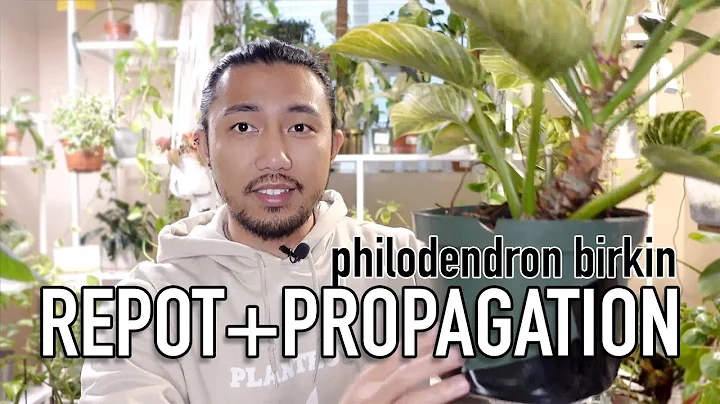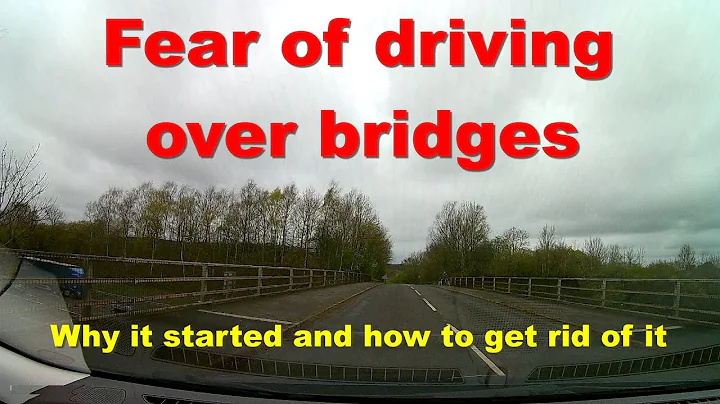Troubleshoot and Fix Network Issues on iPhone 14: 5G/LTE Not Working
Table of Contents:
- Introduction
- Troubleshooting Network Issues on iPhone
2.1. Restarting the iPhone
2.2. Checking SIM Card and Connectivity
2.3. Enabling Automatic Network Selection
2.4. Adjusting Date and Time Settings
2.5. Updating the iPhone Software
2.6. Resetting Network Settings
- Specific Troubleshooting for 5G Users
3.1. Checking 5G Availability
3.2. Switching to 4G or LTE
3.3. Contacting Customer Support
- Conclusion
How to Fix Network Issues on iPhone: A Step-by-Step Guide
Are you experiencing network issues on your iPhone? Is your 3G, 4G, or 5G not working as expected? Don't worry, in this article, we will provide you with a step-by-step guide to troubleshoot and fix network problems on your iPhone. Whether you are using the latest iPhone 14 series or any other iPhone with iOS 16, we have got you covered. So let's dive in and get your network connectivity back on track.
1. Introduction
Having a reliable network connection is essential for a seamless smartphone experience. However, sometimes your iPhone may encounter network issues that prevent you from enjoying uninterrupted voice and data services. In the following sections, we will walk you through various troubleshooting methods to help you resolve these problems and get your network working smoothly again.
2. Troubleshooting Network Issues on iPhone
2.1. Restarting the iPhone
The first troubleshooting step is often the simplest and most effective one. By restarting your iPhone, you can refresh its system and clear any temporary glitches that may be causing network problems. To restart your iPhone, press and hold the power button until the Slide to Power Off option appears. Slide the power button to turn off your iPhone, then wait for a few seconds before turning it back on.
2.2. Checking SIM Card and Connectivity
One common reason for network issues on iPhones is a loose or faulty SIM card. Begin by removing the SIM card from its slot and then reinserting it securely. If you are using an e-SIM, try deactivating and reactivating it in your iPhone's settings. Check if the network problem persists after this step.
2.3. Enabling Automatic Network Selection
In some cases, manually selecting a network can cause connectivity problems on iPhones. To ensure that your iPhone is using the best available network, go to Settings, scroll down and tap on Mobile Data, then tap on Network Selection. Make sure the toggle switch for Automatic is turned on. This will allow your iPhone to automatically switch to the strongest network available.
2.4. Adjusting Date and Time Settings
Incorrect date and time settings can sometimes interfere with network connectivity. To resolve this issue, open the Settings app, go to General, and scroll down to Date & Time. Enable the Set Automatically option to synchronize your iPhone's date and time with the network provider. This can help eliminate any conflicts that may be causing the network problem.
2.5. Updating the iPhone Software
Apple frequently releases software updates that include bug fixes and improvements. Outdated software can sometimes cause network issues on iPhones. To check for available software updates, go to Settings, tap on General, and select Software Update. If an update is available, follow the on-screen instructions to download and install it. Once the update is complete, check if the network problem is resolved.
2.6. Resetting Network Settings
If none of the previous steps have resolved the network issue, you can try resetting your iPhone's network settings. This will remove any saved Wi-Fi passwords, Bluetooth connections, and VPN settings, so make sure to take note of them beforehand. To reset network settings, go to Settings, tap on General, scroll down, and select Reset. Tap on Reset Network Settings and confirm your choice. After the reset, your iPhone will restart, and the network problem might be resolved.
3. Specific Troubleshooting for 5G Users
3.1. Checking 5G Availability
If you are specifically facing network issues with 5G, it's essential to determine whether 5G is available in your area. Sometimes, network coverage can be limited, and if 5G is not yet available where you are, it can cause connectivity problems. Check with your service provider or use their coverage map to verify 5G availability.
3.2. Switching to 4G or LTE
If you determine that 5G is not available in your location, you can switch to 4G or LTE. While not as fast as 5G, 4G or LTE still provides reliable network connectivity. To switch to 4G or LTE, go to Settings, tap on Mobile Data, then tap on Options. Select Voice & Data, and choose LTE, 4G, or Data Only, depending on your preferences and cellular plan.
3.3. Contacting Customer Support
If none of the troubleshooting methods mentioned above solve your network problem, it's best to contact your service provider's customer support. Explain the issue you are experiencing and provide the necessary details. They might be able to assist you further and provide a solution or escalate the problem to the technical team for investigation.
4. Conclusion
In conclusion, network issues on an iPhone can be frustrating, but with the right troubleshooting steps, you can resolve them effectively. Start with the basic steps of restarting your iPhone and checking the SIM card and connectivity. Then, proceed with enabling automatic network selection, adjusting date and time settings, updating the iPhone software, and resetting network settings if necessary. For specific issues related to 5G, check for availability, switch to 4G or LTE if needed, or seek assistance from your service provider's customer support. With these steps, you should be able to fix network problems on your iPhone and enjoy uninterrupted connectivity once again.
Highlights:
- Learn how to fix network issues on your iPhone
- Troubleshoot step-by-step for all iPhone models
- Restarting, checking SIM card, enabling automatic network selection, adjusting date and time settings, updating software, and resetting network settings
- Specific troubleshooting for 5G users: checking availability, switching to 4G or LTE, contacting customer support
- Get your network working smoothly again
FAQ
Q: Why is my iPhone network not working?
A: There can be several reasons for network issues on an iPhone, including a loose or faulty SIM card, incorrect network settings, outdated software, or limited 5G availability. Follow the troubleshooting steps in this article to resolve the problem.
Q: Is it necessary to update my iPhone software for network issues?
A: Outdated software can sometimes cause network problems on iPhones. It is recommended to check for available software updates and install them to ensure your device is running the latest version, which may include bug fixes and performance improvements.
Q: What should I do if the network issue persists after trying all troubleshooting methods?
A: If you have followed all the troubleshooting methods mentioned in this article and the network problem persists, it is advisable to contact your service provider's customer support for further assistance. They will be able to troubleshoot the issue specific to your network and provide further guidance.