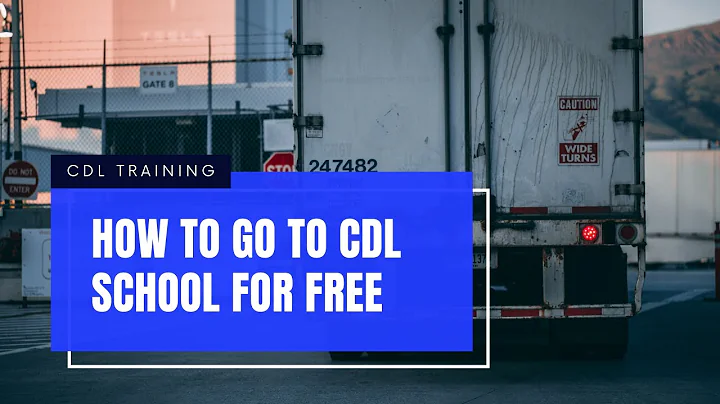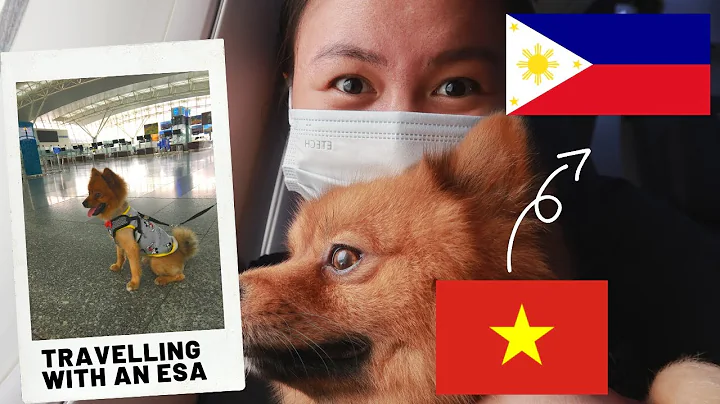Unleash the Hidden Power of Android with These 10 Secret Features
Table of Contents
- Introduction
- Accessing Developer Options
- Mock Location Option
- Process Stats Option
- Show Pointer Touches Option
- Hardware Acceleration Options
- Force GPU Rendering
- Enable 4x MSAA
- Animation and Transition Control
- CPU Usage Overlay
- Speeding Up Your Device
- Don't Keep Activities Option
- Background Process Limit Option
- Conclusion
Introduction
Android is known for its high level of customization, allowing users to have complete control over their devices. However, there are hidden options in the Android settings specifically targeted towards advanced Android users and developers. These options are located in the Developer Options. In this article, we will explore some of these hidden features and discuss their potential use cases.
Accessing Developer Options
The Developer Options are not readily visible in the Android settings. To access them, users need to follow a simple procedure. Firstly, navigate to the "About Device" section in the settings menu. Then, tap on the "Build Number" repeatedly for about six times in rapid succession. A pop-up message will appear, indicating that the user is now a developer. Upon returning to the settings menu, a new tab called "Developer Options" will be visible. Let's dive into some of the intriguing features found within this tab.
Mock Location Option
One interesting feature within the Developer Options is the Mock Location option. By enabling this option, users can fake their GPS location to anywhere in the world. This can be achieved by downloading a simple app from the Play Store called "Fake Location." Once the GPS is enabled and a desired coordinate is set, any location-sharing app, such as Facebook Messenger, will display the chosen location. This feature allows users to playfully prank their friends or maintain their privacy.
Process Stats Option
The Process Stats option provides users with insights into their device's memory or RAM usage. It displays a list of apps and their corresponding memory consumption. By identifying apps that consume excessive RAM, users can optimize their device's performance by force-stopping or uninstalling those apps. This not only frees up valuable RAM but also enhances the device's speed and battery efficiency.
Show Pointer Touches Option
The Show Pointer Touches option, though small in size, can be quite helpful in specific scenarios. When enabled, it displays the touches registered on the device's screen. This feature is especially useful for screen recording or device display casting during presentations. By showing touch inputs, users can effectively demonstrate actions or interactions on their devices, enhancing the overall visual experience.
Hardware Acceleration Options
Under the Hardware Acceleration Options, there are two notable settings that cater to different user needs. The first option is Force GPU Rendering, which offloads the rendering of 2D objects to the GPU. If a particular app or game lags on a device, enabling this option can significantly improve its performance. The second option, known as the Force 4x MSAA (Multi-sample Anti-Aliasing), enhances the visual quality of 3D games and apps. Enabling this feature adds anti-aliasing support, resulting in smoother graphics and improved overall aesthetics.
Animation and Transition Control
In the Developer Options, users have the ability to control the animation and transition speeds on their devices. Three options control the animation flow: Windows Animation Scale, Transition Animation Scale, and Animation Duration Scale. By default, these scales are set to 1x, providing a balanced animation experience. However, users can increase or decrease these scales according to their preference. Higher scales slow down the animation, while lowering them can make transitions lightning-fast. It is recommended to find a balance that offers fast device navigation without sacrificing visual smoothness.
CPU Usage Overlay
The CPU Usage Overlay is a valuable feature for advanced users who want to monitor their device's CPU performance. Enabling this option displays an overlay at the top right corner of the device, showing which processes are running and the CPU load. It helps users identify resource-intensive apps and understand how their CPU is being utilized. This information can be crucial in optimizing device performance and managing multitasking efficiently.
Speeding Up Your Device
For users with low-end phones or devices experiencing sluggishness, the Developer Options provide valuable options to speed up device performance. The first option is "Don't Keep Activities," which terminates apps or activities as soon as the user navigates away from them. This is particularly useful for devices with limited resources, as it frees up memory and prevents unnecessary background processes. Another option is the "Background Process Limit," which allows users to set a maximum limit for background activities. By restricting the number of simultaneous activities, users can prevent resource overload and improve overall device responsiveness.
Conclusion
The Developer Options in Android offer a plethora of hidden features and customization settings that can empower advanced users and developers. From manipulating GPS locations to controlling animations and transitions, these options provide users with the ability to fine-tune their devices according to their preferences. However, it is important to exercise caution while exploring these features and disable them when not in use. Ensuring a balance between customization and device performance will result in a smooth and personalized Android experience.
Highlights
- Android's Developer Options provide hidden features for advanced users and developers.
- The Mock Location option enables users to fake GPS locations.
- Process Stats option helps identify memory-consuming apps and optimize device performance.
- Show Pointer Touches option is useful for screen recording and presentations.
- Hardware Acceleration Options improve graphics performance for 2D and 3D apps.
- Animation and Transition Control allows users to adjust speed and smoothness.
- CPU Usage Overlay provides insights into CPU performance.
- Speeding up devices is possible through options like "Don't Keep Activities" and "Background Process Limit."
FAQ
Q: Are the Developer Options safe to use?
A: Yes, the Developer Options are safe to use. However, it is essential to disable unnecessary options to avoid potential performance issues.
Q: Can I revert changes made in the Developer Options?
A: Absolutely! If any changes negatively affect your device's performance, you can simply disable the corresponding options within the Developer Options.
Q: How can I access the Developer Options on my device?
A: Go to the "About Device" section in the settings menu, tap on the "Build Number" multiple times, and a pop-up will appear, indicating that you are now a developer. The Developer Options will then be accessible in the settings menu.
Q: Which option can speed up my low-end phone?
A: The "Don't Keep Activities" option is particularly useful for low-end phones as it terminates apps or activities as soon as the user navigates away from them, freeing up memory and improving responsiveness.
Q: What is the purpose of the CPU Usage Overlay?
A: The CPU Usage Overlay displays an overlay on the device's screen, providing real-time information about running processes and CPU load. It helps users monitor and optimize their device's performance.
Q: Can the Animation and Transition Control options be customized for individual preferences?
A: Yes, users have the flexibility to adjust the animation and transition scales according to their preference. By finding the right balance, users can enjoy both fast device navigation and smooth visual effects.