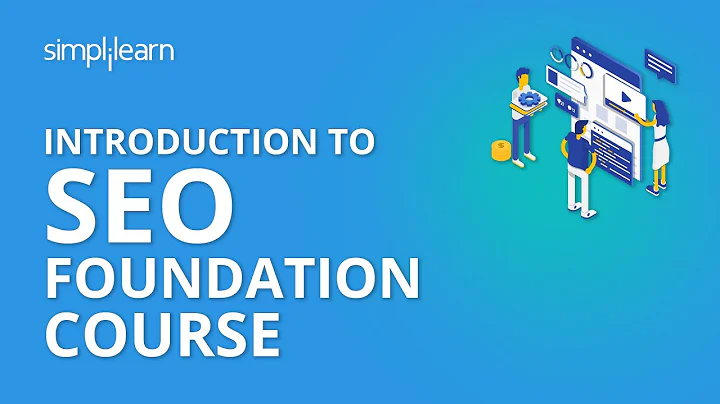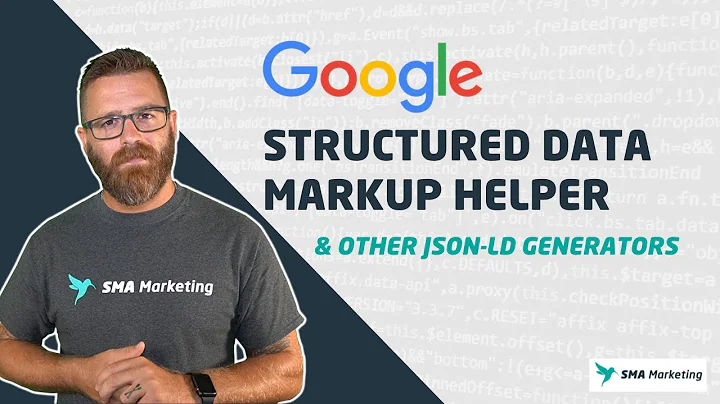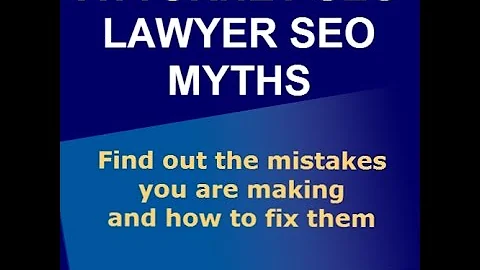Unlock the Power of Google Social Login on WordPress for Free!
Table of Contents:
- Introduction: One-Click Login with Google in WordPress
- Step 1: Install the WordPress Plugin and Configure
2.1 Installing the Nextend Social Login Plugin
2.2 Setting Up Different Social Media Accounts
- Step 2: Create a Google App and Get API Keys
3.1 Creating a Project on Google Console
3.2 Setting Up the OAuth Consent Screen
3.3 Creating Credentials for Your Google App
- Step 3: Google Login Integration with WordPress
4.1 Adding Google App Credentials to the Nextend Plugin
4.2 Verifying Configurations and Activating Google Login
4.3 Manually Adding Social Login Buttons
- Conclusion
One-Click Login with Google in WordPress
Are you tired of the hassle of remembering multiple usernames and passwords for different websites? Adding a one-click login with Google feature to your WordPress site can provide a convenient solution for your users. In this step-by-step guide, we will show you how to easily implement this feature and improve the user experience on your website.
Step 1: Install the WordPress Plugin and Configure
To get started, you'll need to install the Nextend Social Login plugin on your WordPress site. This plugin allows you to add social login buttons, including Google, to your login page. Once installed, you can configure the plugin by accessing the settings tab in the admin dashboard. In this guide, we will focus on setting up Google login.
Step 2: Create a Google App and Get API Keys
To integrate Google login with your website, you need to create a Google app and obtain API keys. This process is straightforward and requires you to log in to the Google Cloud Developer Console using your Google credentials. If you don't have a project yet, you can easily create one. Once you have a project, you will set up the OAuth consent screen, which is essential for a smooth login experience. Provide the necessary details such as app name, support email, and app domain. Additionally, authorize your domain and save the configurations.
Next, you need to create the credentials for your Google app. This includes generating an OAuth client ID, which enables users to log in with their Google accounts in just one click. Enter the required information, including the authorized redirect URI, and create the client ID. Once created, make sure to publish your app so that it is available to all Google account users.
Step 3: Google Login Integration with WordPress
With the Google app credentials in hand, you can now add them to the Nextend Social Login plugin settings in WordPress. After pasting the credentials, save the settings and verify the configurations. The plugin will prompt you to log in using your Google account for verification. Once verified, the Google account login will be activated for your WordPress site, automatically appearing on the login pages.
If you want to manually add social login buttons, you can find the option in the button tab of the Nextend Social Login plugin. This allows you to customize the placement of the buttons on your website.
In conclusion, implementing a one-click login with Google in WordPress can greatly enhance the user experience on your website. By following these steps, you can save your users' time, increase conversion rates, and make your website more user-friendly. So why wait? Start integrating Google login today and enjoy the benefits.
Resources:
- WordPress plugin: Nextend Social Login (URL)
- Google Cloud Developer Console (URL)
- My Next Tech Forum (URL)
Highlights:
- Simplify the login process with one-click Google login in WordPress.
- Install the Nextend Social Login plugin and configure the settings.
- Create a Google app and obtain the necessary API keys.
- Integrate Google login with your WordPress website.
- Automatically add social login buttons or manually customize their placement.
FAQ:
Q: Can I use Google login with other social media platforms?
A: Yes, the Nextend Social Login plugin allows you to set up various social media accounts, including Facebook, Google, and more.
Q: Is it necessary to create a project on the Google Cloud Developer Console?
A: Yes, creating a project is necessary to obtain API keys and configure the OAuth consent screen for your Google app.
Q: How can I customize the placement of social login buttons on my website?
A: The Nextend Social Login plugin provides options to manually add and customize the placement of social login buttons according to your preference.