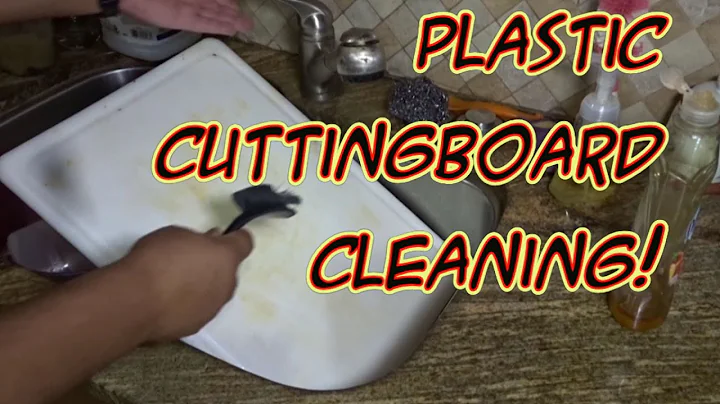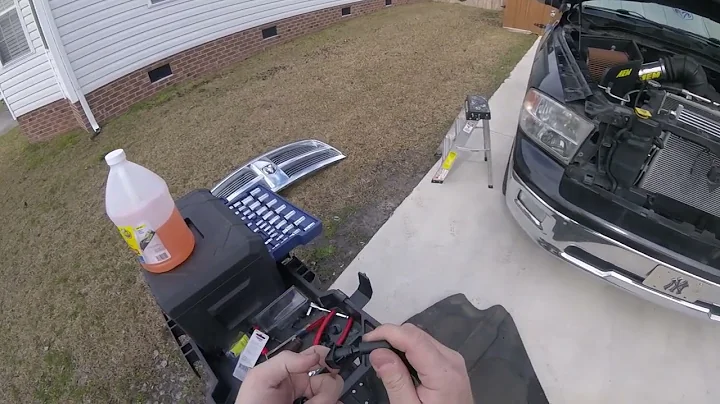Unlocking the Power of Sensor Bypass on IQ Panel 4
Table of Contents
- Introduction
- What is Sensor Bypass?
- Reasons to Bypass a Sensor
- 3.1 Leave a Door Open
- 3.2 Troubleshooting Sensor Issues
- 3.3 Other Reasons
- How to Bypass a Sensor on the IQ Panel 4
- 4.1 Accessing the Sensor List
- 4.2 Bypassing a Sensor
- 4.3 Arming the System with Bypassed Sensors
- 4.4 Disarming the System and Clearing Bypass
- Limitations of Sensor Bypass
- 5.1 Sensors That Cannot be Bypassed
- 5.2 Auto Bypass Feature
- Configuration of Auto Bypass Feature
- 6.1 Enabling Auto Bypass
- 6.2 Auto Bypass with Alarm.com
- Bypassing Sensors with Alarm.com
- FAQs
- Conclusion
🕹️ How to Bypass a Sensor on the IQ Panel 4
Sensor bypass is a useful feature that allows users to temporarily deactivate a sensor while arming their security system. By bypassing a sensor, users can leave a door open, address sensor issues, or for other specific reasons. In this article, we will discuss how to bypass a sensor on the IQ Panel 4 and explore the limitations and configuration options associated with sensor bypass.
1. Introduction
The IQ Panel 4 is a state-of-the-art security system that offers a wide range of features and functionalities. One of its notable features is the ability to bypass sensors, providing users with flexibility and customization options for their security setup.
2. What is Sensor Bypass?
Sensor bypass is a feature that allows users to temporarily set a sensor to an inactive state while arming the security system. This means that the sensor will not trigger an alarm when the system is armed, even if it detects activity. Bypassing a sensor can be useful in various situations, as we will explore in the following sections.
3. Reasons to Bypass a Sensor
3.1 Leave a Door Open
A common reason to bypass a sensor is to leave a door open while arming the system. For example, if you want to let fresh air into your home while the security system is armed, you can bypass the sensor associated with that door. This way, opening and closing the door will not trigger an alarm.
3.2 Troubleshooting Sensor Issues
If you are experiencing trouble with a sensor that you haven't resolved yet, bypassing the sensor can be a temporary solution. By bypassing the sensor, you can continue arming and using the system while addressing the sensor issue separately.
3.3 Other Reasons
There may be other specific situations where bypassing a sensor becomes necessary. For instance, if you are temporarily installing a sensor in a high-traffic area and do not want it to trigger alarms constantly, you can bypass it until you remove it.
4. How to Bypass a Sensor on the IQ Panel 4
Bypassing a sensor on the IQ Panel 4 is a straightforward process. Follow the steps below to bypass a sensor and arm your security system without the bypassed sensor triggering an alarm.
4.1 Accessing the Sensor List
To bypass a sensor, you first need to access the sensor list on the IQ Panel 4. Start by disarming the system and navigating to the main menu. From there, select the "Sensors" option. This will display a list of all the sensors programmed into the system.
4.2 Bypassing a Sensor
In the sensor list, locate the sensor you want to bypass. Press on the sensor to select it. The panel will prompt you to confirm the bypass. Once confirmed, the system will allow you to arm it without the bypassed sensor triggering an alarm.
4.3 Arming the System with Bypassed Sensors
After bypassing the desired sensor, proceed to arm your security system as usual. The armed system will not respond to activity detected by the bypassed sensor, giving you the freedom to open and close doors or address sensor issues without triggering an alarm.
4.4 Disarming the System and Clearing Bypass
When you disarm the system, the bypass on the sensors will be cleared automatically. This means that the bypassed sensor will become active again and will trigger alarms if activity is detected. Keep this in mind when disarming the system to ensure all sensors are ready to respond.
5. Limitations of Sensor Bypass
While sensor bypass offers great flexibility, it isn't applicable to all types of sensors. Certain sensors, such as smoke detectors and other live safety devices, cannot be bypassed. This limitation ensures that critical safety devices remain active at all times to respond to potential emergencies.
5.1 Sensors That Cannot be Bypassed
It's important to note that smoke detectors and other life safety devices are crucial components of a security system. They are designed to detect life-threatening situations, such as fires, and must remain active to ensure immediate response and protection.
5.2 Auto Bypass Feature
For added convenience, the IQ Panel 4 includes an auto bypass feature, which is enabled by default. The auto bypass feature automatically bypasses any active sensors when arming the system. This means that you don't need to manually bypass sensors each time you arm the system.
6. Configuration of Auto Bypass Feature
The auto bypass feature can be configured to suit individual preferences. If you wish to adjust the auto bypass settings on your IQ Panel 4, follow the steps below:
6.1 Enabling Auto Bypass
To enable or disable the auto bypass feature, access the advanced settings menu on the IQ Panel 4. Navigate to the "Settings" section, enter your installer code, and select "Installation". From there, choose the "Security and Arming" option and scroll down until you find the auto bypass feature. Enable or disable it according to your preference.
6.2 Auto Bypass with Alarm.com
If your IQ Panel 4 is connected to Alarm.com for remote monitoring and control, the auto bypass feature will function when arming the system remotely through the Alarm.com platform. However, it's important to note that bypassing sensors individually from Alarm.com is not possible. All sensors programmed to the system will be bypassed when arming through Alarm.com if the feature is enabled.
7. Bypassing Sensors with Alarm.com
When using Alarm.com to arm your IQ Panel 4 remotely, the auto bypass feature will only bypass sensors that are detected as active at the time of arming. If there is a sensor you want to bypass that is not showing as active with the system, it will not be bypassed when arming through Alarm.com. To bypass such a sensor, you will need to access the actual panel and use the bypass option to select and bypass the sensor manually.
8. FAQs
Q: Can I bypass multiple sensors at once?
A: No, the bypass functionality on the IQ Panel 4 requires you to manually select and bypass each sensor individually.
Q: Will the system automatically bypass sensors every time it is armed?
A: The system will only automatically bypass sensors if the auto bypass feature is enabled. Otherwise, you will need to manually bypass sensors.
Q: How long does the bypassed state last?
A: The bypassed state of a sensor will last until the system is disarmed. When you disarm the system, the bypass on the sensors will be cleared automatically.
Q: What if I accidentally bypass a sensor and want to undo it?
A: If you accidentally bypass a sensor, you can clear the bypass by disarming the system. The bypassed sensor will become active again.
9. Conclusion
Bypassing a sensor on the IQ Panel 4 provides users with flexibility and control over their security system. Whether it's leaving a door open, troubleshooting sensor issues, or other specific situations, the ability to bypass sensors offers tailored security solutions. Just remember to understand the limitations of sensor bypass and configure the auto bypass feature according to your preferences. For more information on the Qolsys system, bypassing, or alarm monitoring options, please visit www.alarmgrid.com or contact us at 888-818-7728. Stay secure!