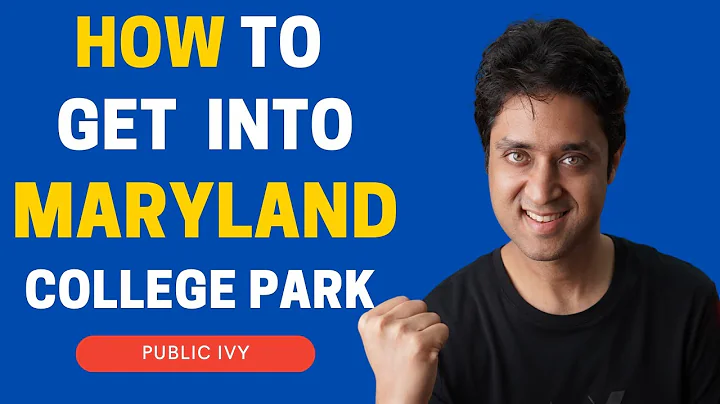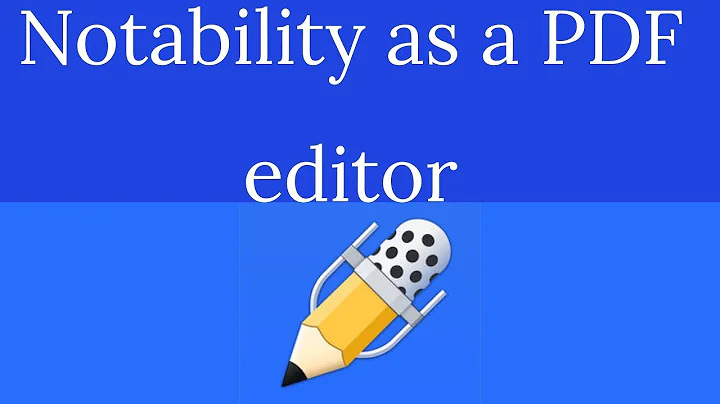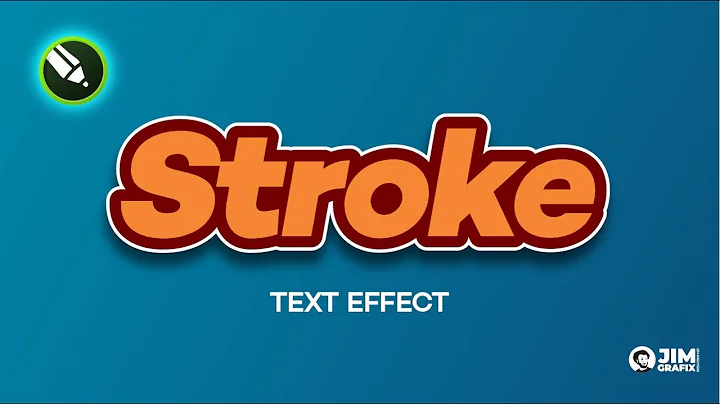Enhance Your Next.js Website with Custom Favicons and Dynamic Updates
Table of Contents
- Introduction
- What are Favicons?
- Adding a Favicon to a Next.js Website
- Generating Favicons with realfavicon.net
- Updating the Favicon in Next.js
- Creating a Global Favicon
- Using the
app.js File
- Creating a Shared Layout File
- Dynamic Favicon Updates
- Adding An onClick Event
- Updating the Favicon Based on User Interaction
- Conclusion
- FAQ
Adding Custom Favicons to a Next.js Website
Favicons are small icons that are displayed in a browser or bookmark when a website is bookmarked. They play a crucial role in identifying and branding websites. In this article, we will learn how to add custom favicons to a Next.js website and update them dynamically.
What are Favicons?
Favicons are the small icons that appear in the browser tab or bookmark bar to represent a website. They serve as a visual identification for the website and help users recognize the site they have bookmarked. Favicons typically come in the .ico format and can be customized to match the branding of a website.
Adding a Favicon to a Next.js Website
To add a favicon to a Next.js website, we can use the next/head component. The next/head component allows us to add meta tags and custom elements to the head of our website.
Generating Favicons with realfavicon.net
To create a favicon, we can use the website realfavicon.net. This website allows us to upload an image and generate all the necessary favicons in different sizes and formats.
- Visit realfavicon.net and upload your desired image for the favicon.
- Customize the favicon settings, such as adding a background color or cropping the image.
- Preview the generated favicons on different devices and browsers.
- Click on "Generate your favicon package" to download the generated files.
- Extract the downloaded zip file and locate the favicon.ico file and other image files.
Updating the Favicon in Next.js
To add the favicon to our Next.js website, we need to update the public/favicon.ico file with the new favicon.ico file from the generated package.
- Replace the
public/favicon.ico file with the new favicon.ico file you obtained from realfavicon.net.
- Open the
_document.js file in the pages directory.
- Import the
Head component from next/head.
- Replace the
<link rel="icon" href="/favicon.ico" /> line with the following code:
<Head>
<link rel="icon" href="/favicon.ico" />
{/* Add other generated favicon tags */}
</Head>
- Save the changes and restart the Next.js development server.
- The new favicon should now be visible in the browser tab and bookmark.
Creating a Global Favicon
If you want the same favicon to be used across all pages of your Next.js website, you can add the favicon to a global layout file.
Using the app.js File
In the Next.js project structure, we have an app.js file that serves as the entry point for our application. We can add the Head component to this file to set the favicon for all pages.
- Import the
Head component from next/head.
- Wrap the existing code in the
App component with a React.Fragment.
- Add the
Head component inside the React.Fragment to set the favicon. For example:
import Head from 'next/head';
function MyApp({ Component, pageProps }) {
return (
<>
<Head>
<link rel="icon" href="/favicon.ico" />
</Head>
<Component {...pageProps} />
</>
);
}
export default MyApp;
Creating a Shared Layout File
Another approach is to create a shared layout file that can be wrapped around each page. This provides more flexibility in managing different Head components for different pages.
- Create a new file called
Layout.js.
- Import the
Head component from next/head.
- Set up the
Layout component with the desired layout structure and Head component.
- Use the
Layout component as a wrapper for each page component to ensure the favicon is displayed consistently across all pages.
Dynamic Favicon Updates
In certain cases, you may want to dynamically update the favicon based on user interactions or events on the page. Next.js, being a React framework, allows us to achieve this using state and event handling.
Adding an onClick Event
To demonstrate dynamic favicon updates, let's create a button that changes the favicon when clicked.
🔹 Pros: Allows for a visually engaging and interactive website.
🔸 Cons: Requires additional coding and might not be suitable for all websites.
- Import the
useState hook from react.
- Create a new state variable to store the current favicon state, e.g.,
const [favicon, setFavicon] = useState('favicon.ico');.
- Create a
handleClick function that updates the state and triggers the favicon change.
- Use the
setFavicon function to update the favicon state whenever the button is clicked.
Updating the Favicon Based on User Interaction
To actually update the favicon based on user interaction, we need to modify the link tag in the Head component to utilize the favicon state.
- Replace the
href attribute of the link tag in the Head component with the favicon state.
- Use conditional rendering to switch between different favicons based on the application state.
The favicon will now be updated dynamically whenever the user interacts with the website.
Conclusion
In this article, we explored how to add custom favicons to a Next.js website. We learned how to generate favicons with realfavicon.net, update the favicon in a Next.js application, create a global favicon, and dynamically update the favicon based on user interactions. By implementing these techniques, you can create a visually consistent and engaging website.
FAQ
Q: What are favicons?
A: Favicons are small icons that represent a website and are displayed in a browser tab or bookmark.
Q: How can I add a favicon to a Next.js website?
A: To add a favicon to a Next.js website, use the next/head component to add the necessary meta tags and update the public/favicon.ico file with the new favicon.ico file.
Q: Can I have a different favicon for different pages in my Next.js website?
A: Yes, you can have a different favicon for different pages by creating separate Head components for each page or using a shared layout file.
Q: How can I dynamically update the favicon based on user interactions?
A: To dynamically update the favicon, use the useState hook in React to store the favicon state, and update the link tag in the Head component with the favicon state based on user interactions.