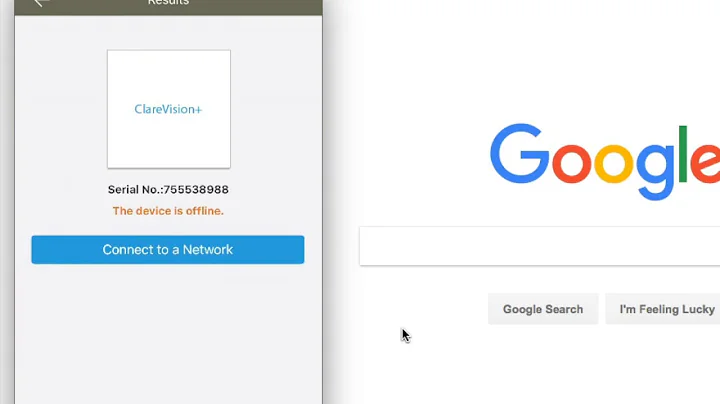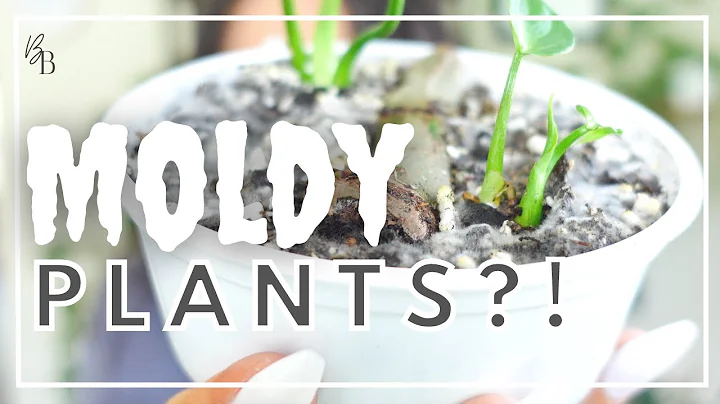Manage Codes on Qolsys IQ4 Panel: Add, Change, and Delete
Table of Contents
- Introduction
- Programming and Updating Codes on the Qolsys IQ4 Panel
- Understanding User Management
- 3.1. Editing the Installer Code
- 3.2. Updating the Master Code
- Adding Additional User Codes
- Setting Expiration Dates for User Codes
- Deleting User Codes
- Modifying the Duress Code
- Final Steps and Conclusion
- Frequently Asked Questions (FAQs)
Introduction
In this article, we will discuss the brand new Qolsys IQ4 panel and how to program and update your master code and extra user codes. We will also explore the duress code and installer code. By following the steps provided, you will have a better understanding of how to manage and modify codes on the Qolsys IQ4 panel effectively.
2. Programming and Updating Codes on the Qolsys IQ4 Panel
The first step in programming and updating codes is to access the settings menu on the Qolsys IQ4 panel. To do this, swipe down from the top of the panel's screen and click on "Settings." Once in the settings menu, click on "Advanced Settings." You will be prompted to enter your code, which is initially set as "1111." This will take you to a new menu where you can proceed with user management.
3. Understanding User Management
In the user management menu, you will see three codes: admin, duress, and installer. For the purpose of this tutorial, we will focus on the admin and duress codes. The installer code should not be modified unless necessary.
3.1. Editing the Installer Code
If you need to edit the installer code, click on the pencil icon next to it. You can update the code and ensure that you remember it as it will be used for programming. Changing the installer code is optional and usually not required for regular users.
3.2. Updating the Master Code
To update the master code, select the admin code and delete the existing code. Then, enter your desired master code, such as "4321." Make sure to enter the new code in both fields for duplication. Confirm the user code and click "Save" to lock in the new master code. The master code is essential for managing user codes and panel settings.
4. Adding Additional User Codes
If you need to add an additional user code, click on "Add User" in the user management menu. You will be prompted to enter a name, which can be the first and last initials of the user. Next, enter the desired user code, such as "9876." Confirm the code in both slots and click "Save." The user code will be added successfully, and you will see the new user listed in the user management menu.
5. Setting Expiration Dates for User Codes
In the user management menu, you have the option to set an expiration date for user codes. If you want a code to be active for a limited time, click on the user code and select the calendar icon. Set the desired duration for the code to remain active. If you want the code to remain active indefinitely, select "Unlimited."
6. Deleting User Codes
To delete a user code, simply click on the trash can icon next to the respective user code. A confirmation prompt will appear asking if you want to delete the user. Click "OK" to confirm the deletion. The user code will be removed from the system.
7. Modifying the Duress Code
The duress code is used to send a silent panic signal in case of an emergency. To modify the duress code, follow the same steps as updating the master code. Enter the desired duress code and confirm it in both fields. Click "Save" to lock in the new duress code.
8. Final Steps and Conclusion
After programming, updating, and deleting codes, click the back arrow icon to exit the user management menu. Continue pressing the back arrow until you reach the main screen. Congratulations! You have successfully managed codes on the Qolsys IQ4 panel.
9. Frequently Asked Questions (FAQs)
Q: Can I change the installer code on the Qolsys IQ4 panel?
A: Changing the installer code is not necessary for regular users. It should only be modified if required.
Q: What is the purpose of the duress code?
A: The duress code is used to send a silent panic signal, alerting authorities in case of an emergency or threat.
Q: Can I set an expiration date for user codes?
A: Yes, you have the option to set an expiration date for user codes if you want them to be active for a limited time.
Q: How do I delete a user code on the Qolsys IQ4 panel?
A: To delete a user code, click on the trash can icon next to the respective user code and confirm the deletion.
Q: What should I do if I forget the master code on the Qolsys IQ4 panel?
A: If you forget the master code, you may need to contact the panel's manufacturer or service provider for assistance in resetting the code.
Resources: